This guide will walk you through the process of creating a task in a case. By following these instructions, you will effectively learn how to initiate, and complete a task assignment in the system.
1. Open the case
Select the case you want to create a task in from the case overview.
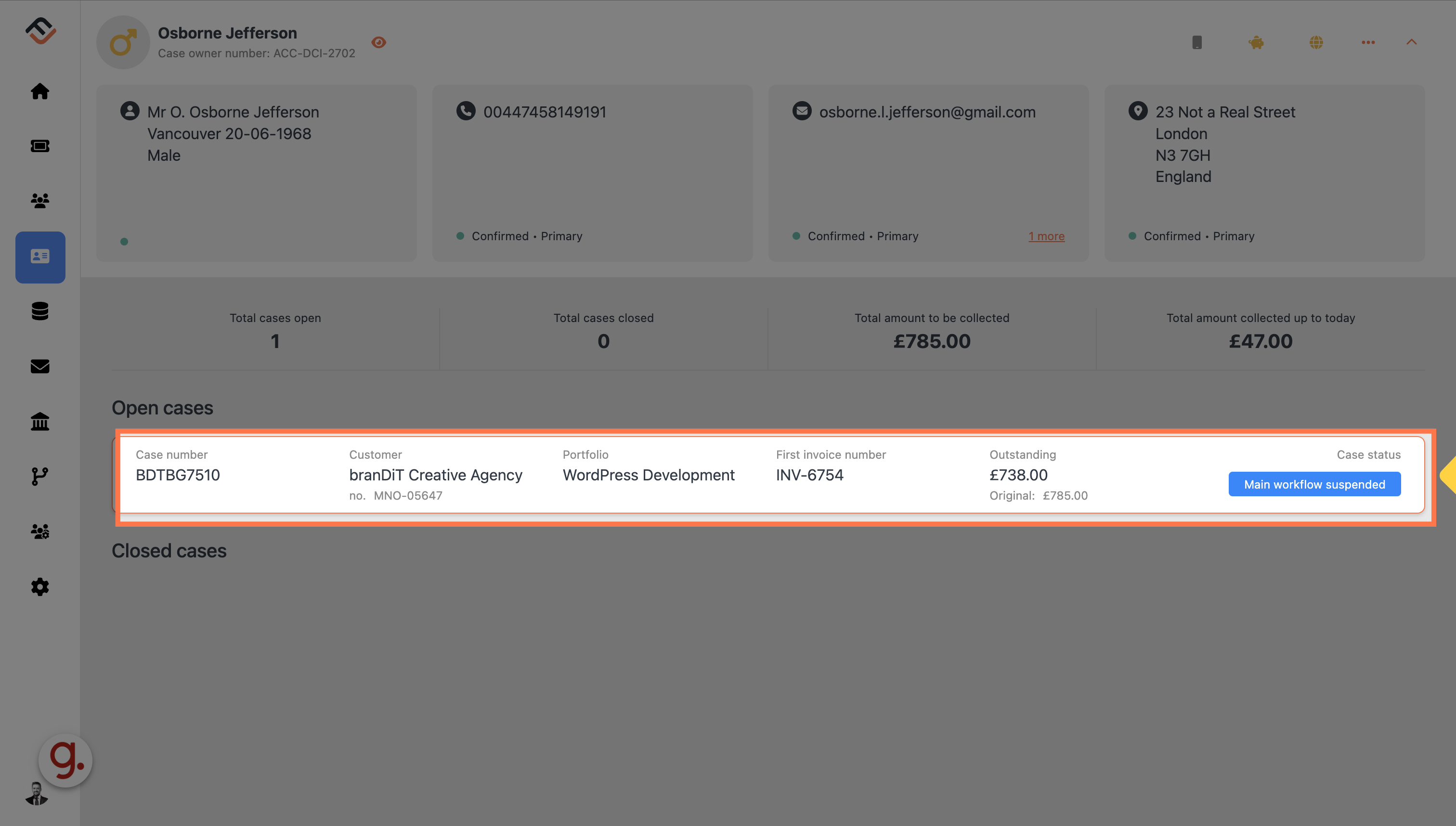
2. Click on tasks
Navigate to the Tasks tab via the case navigation menu bar.

3. Select "Create new task"
Initiate the task creation process by clicking on the "Create new task" button.
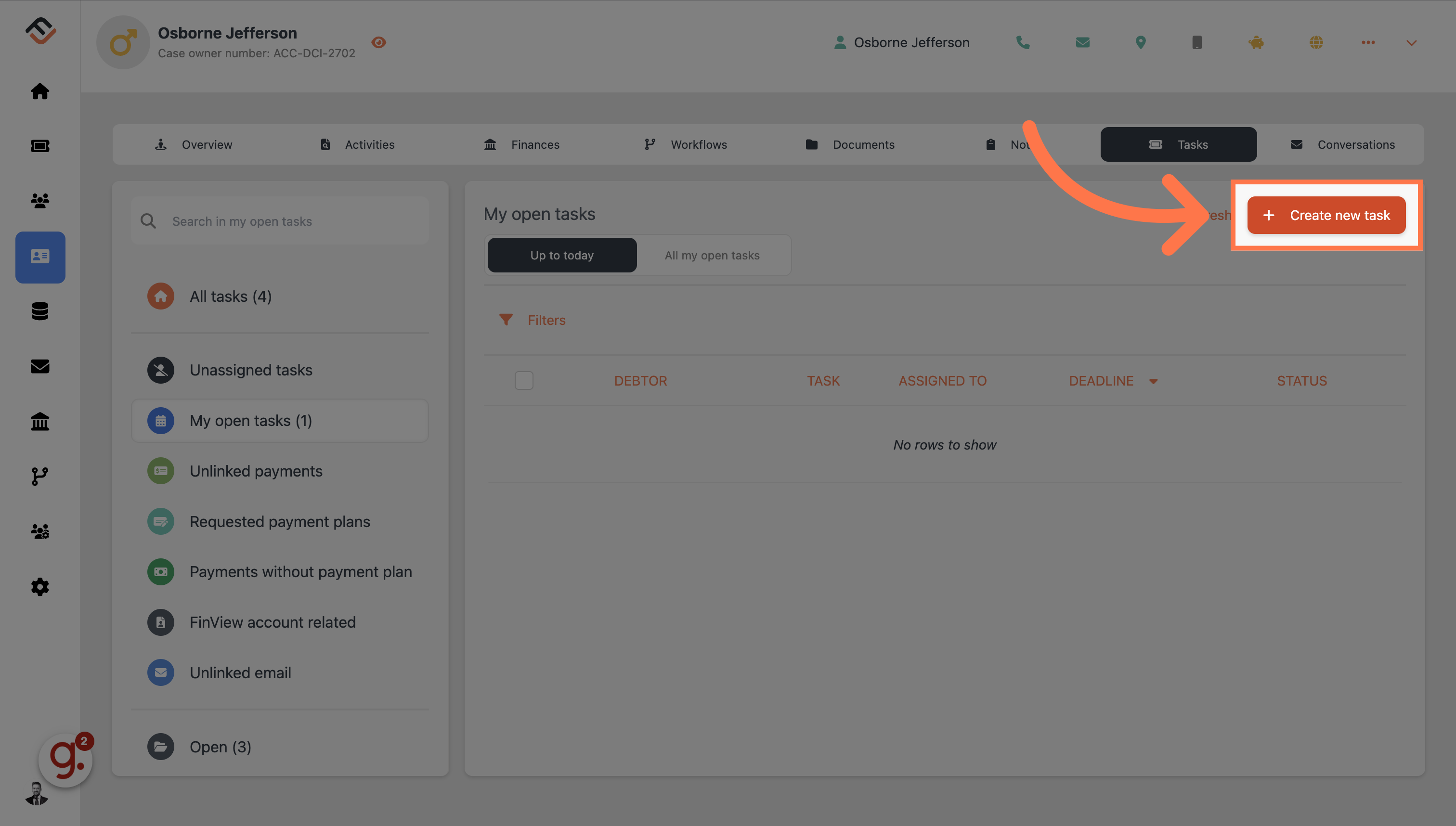
4. Give your tasks a title
It is required to add a title to your new task.
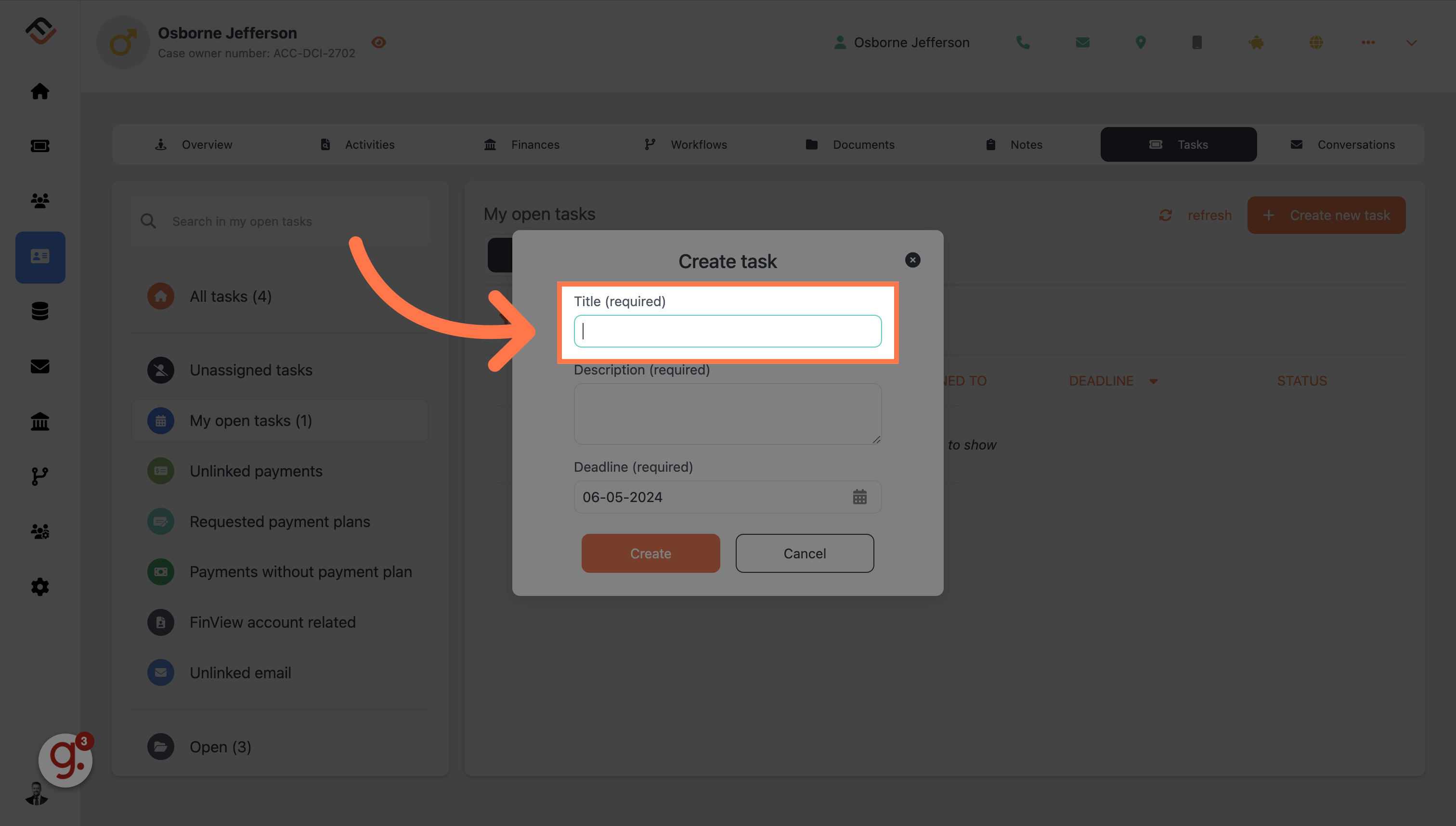
5. Add a description.
Now provide a detailed description, that explains what the task is for.

6. Indicate the task deadline date.
Give your task a deadline date. If you need to change the date at a later stage, this is easy to do.
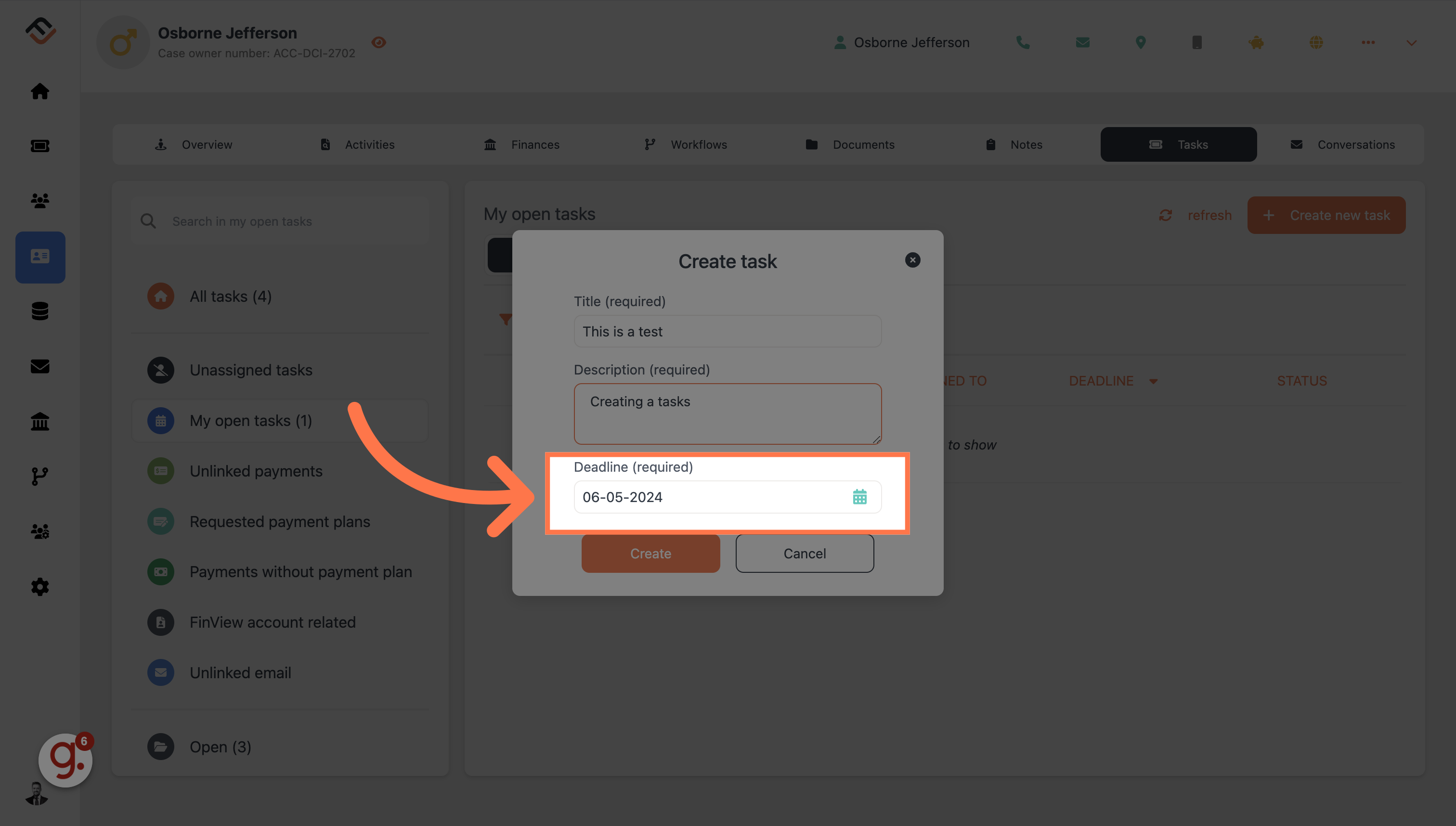
7. Select the date
The default date will be today's date. Be sure to select your date correctly.
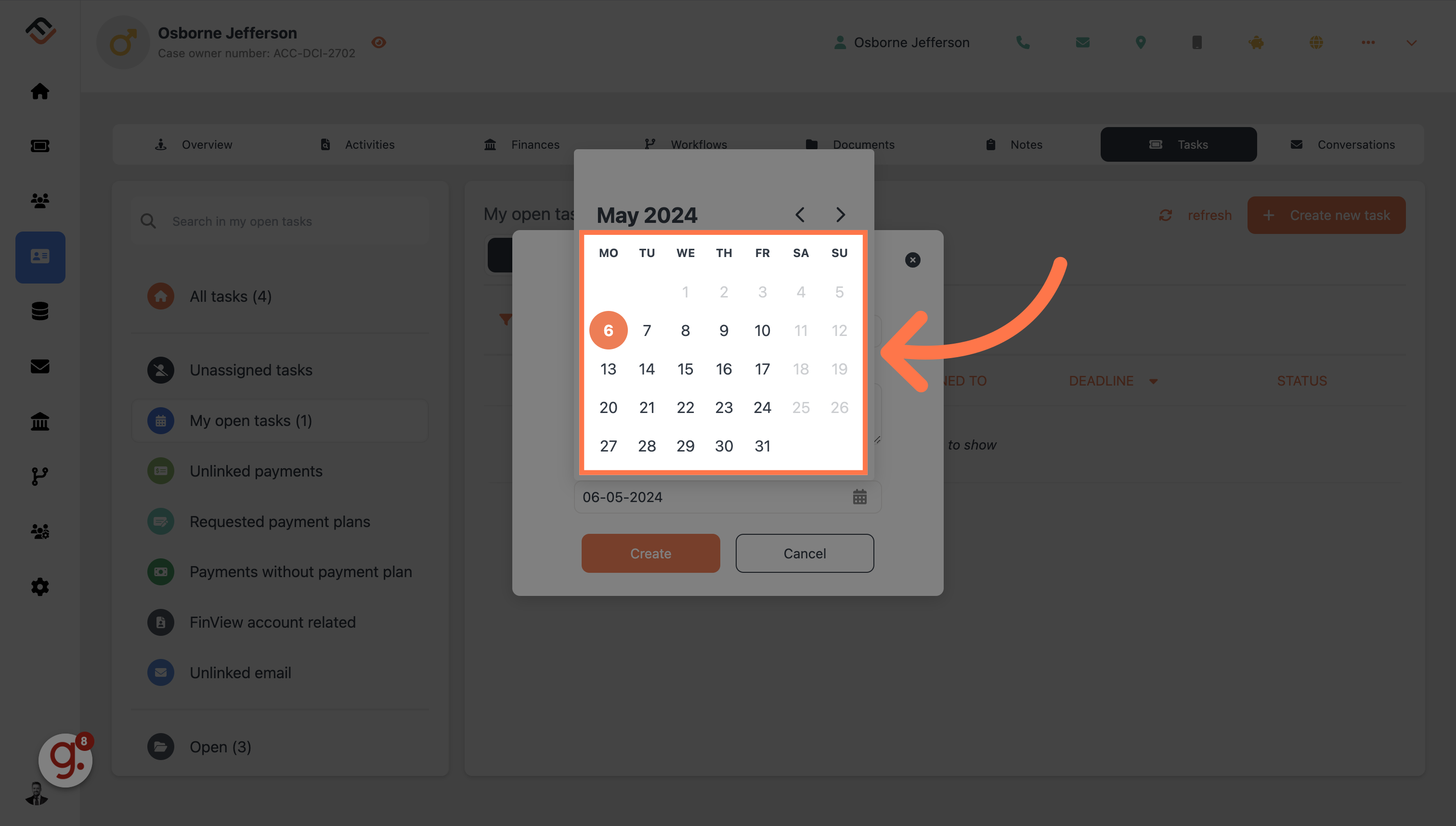
8. Click "Create'
Finalise and create the task by clicking on "Create."
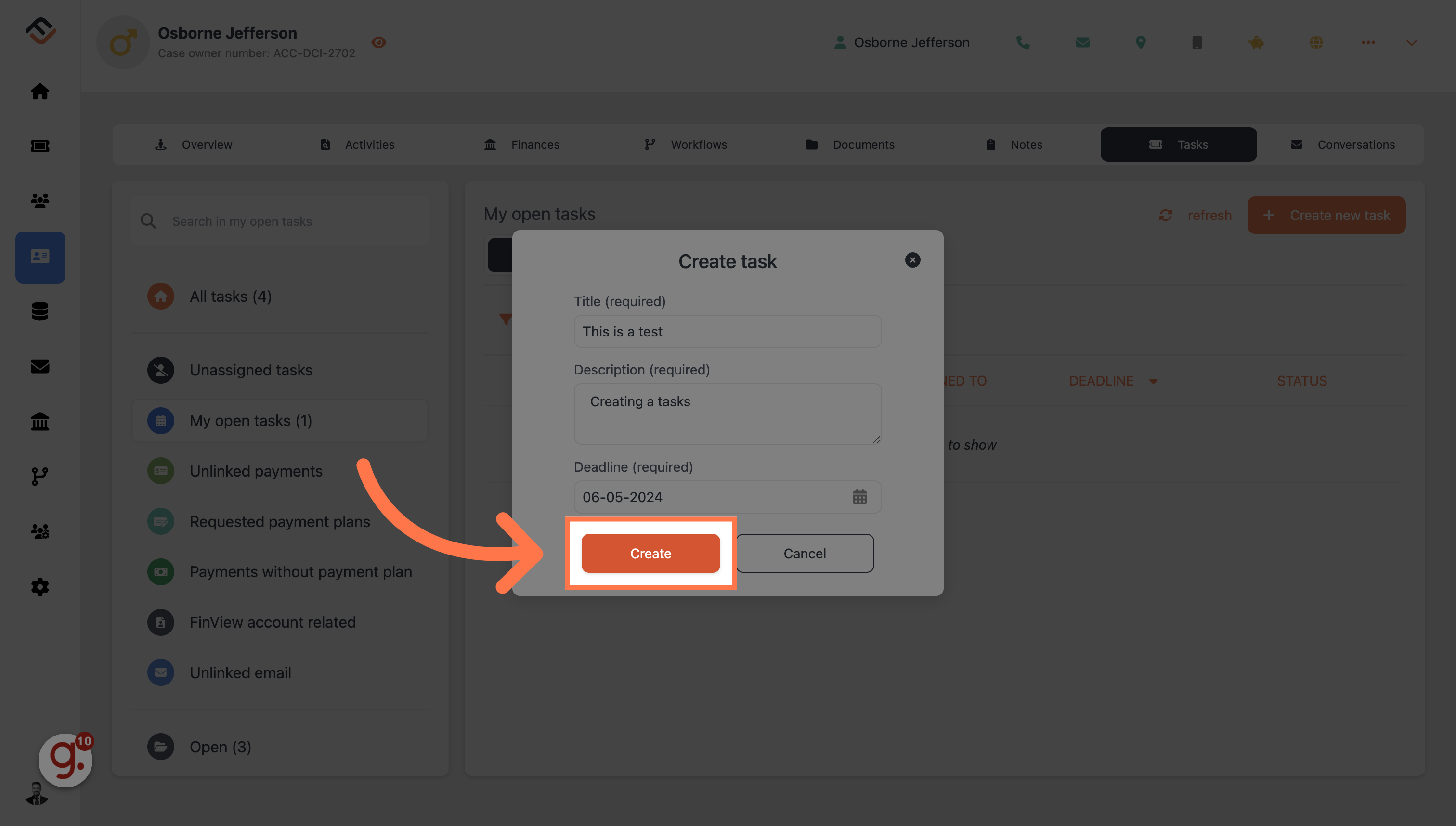
This guide covered the step-by-step process of creating a task in FinView, from accessing a specific case to finalising the task assignment. By following these instructions, users can efficiently manage and track tasks within a case.





