Learn how to close a task in FinView with this step-by-step guide. Follow the instructions below to easily complete the process and ensure efficient task management.
1. Navigate to the task desk
From the main menu, click on Tasks.
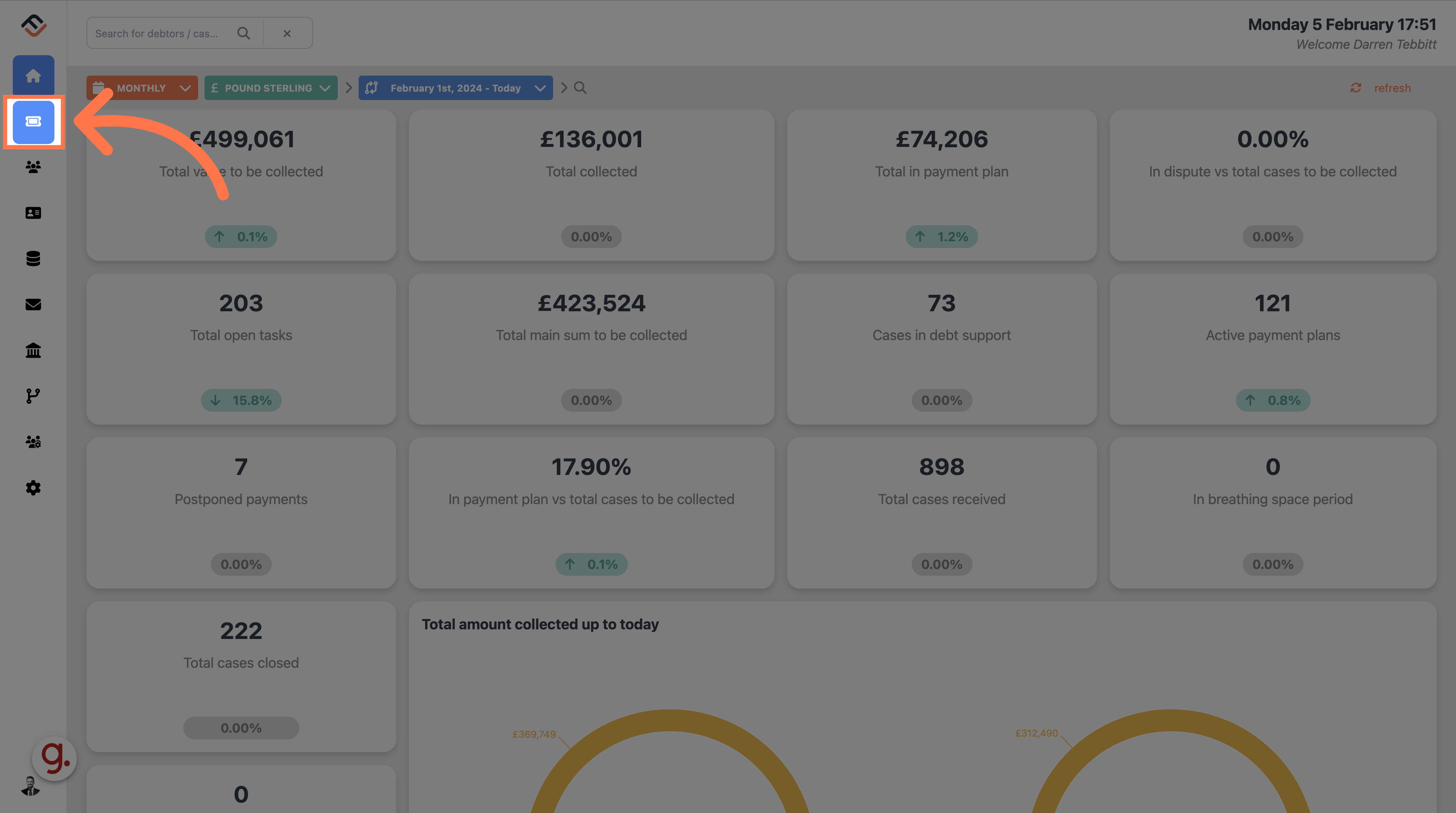
2. Select the open task you want to close
Regardless of whether the task is assigned to you or not, select the task you want to close. Remember, only open tasks can be closed.
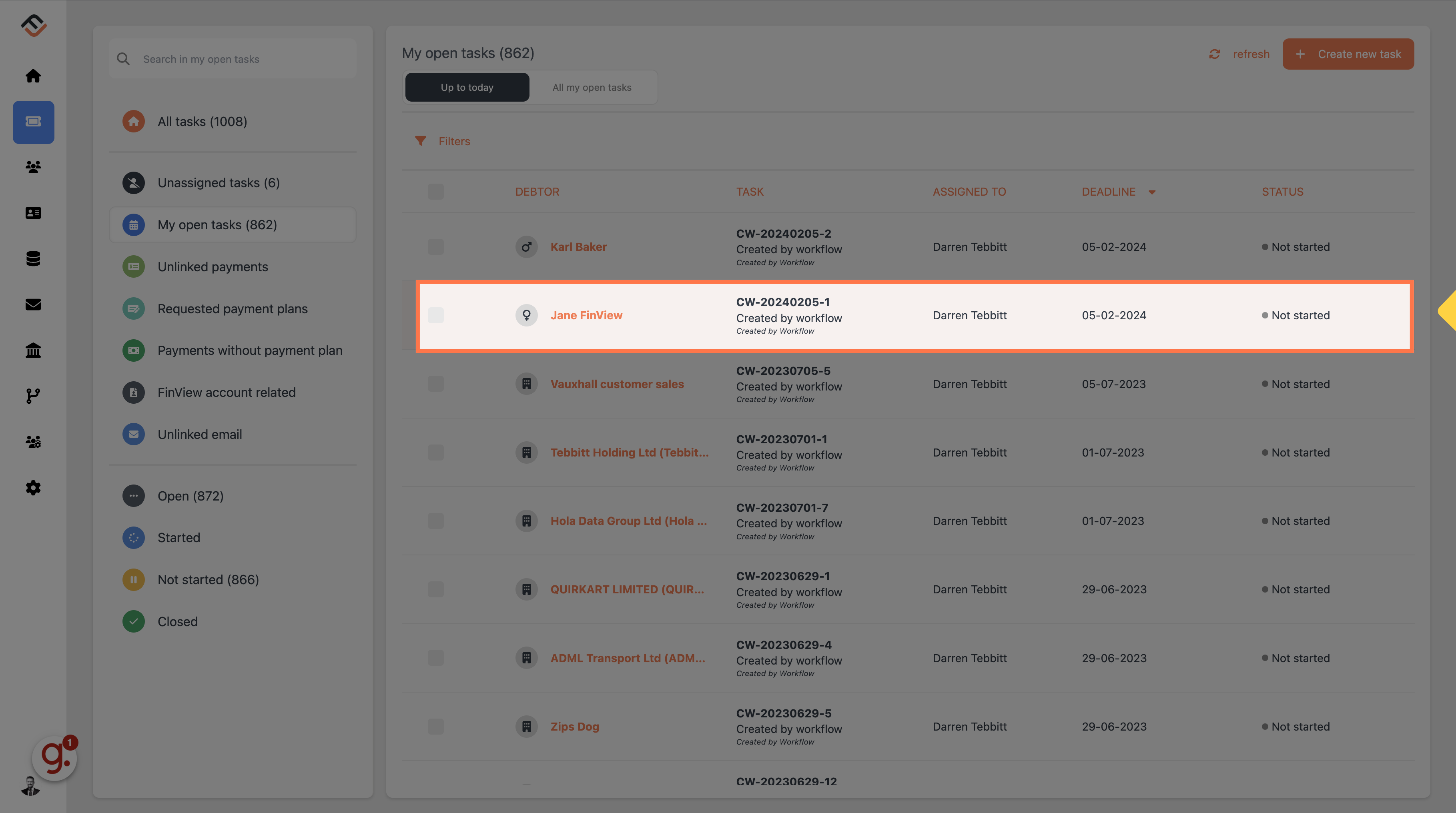
3. Navigate to task status
Navigate to the case status options, located in the bottom right of the message window.
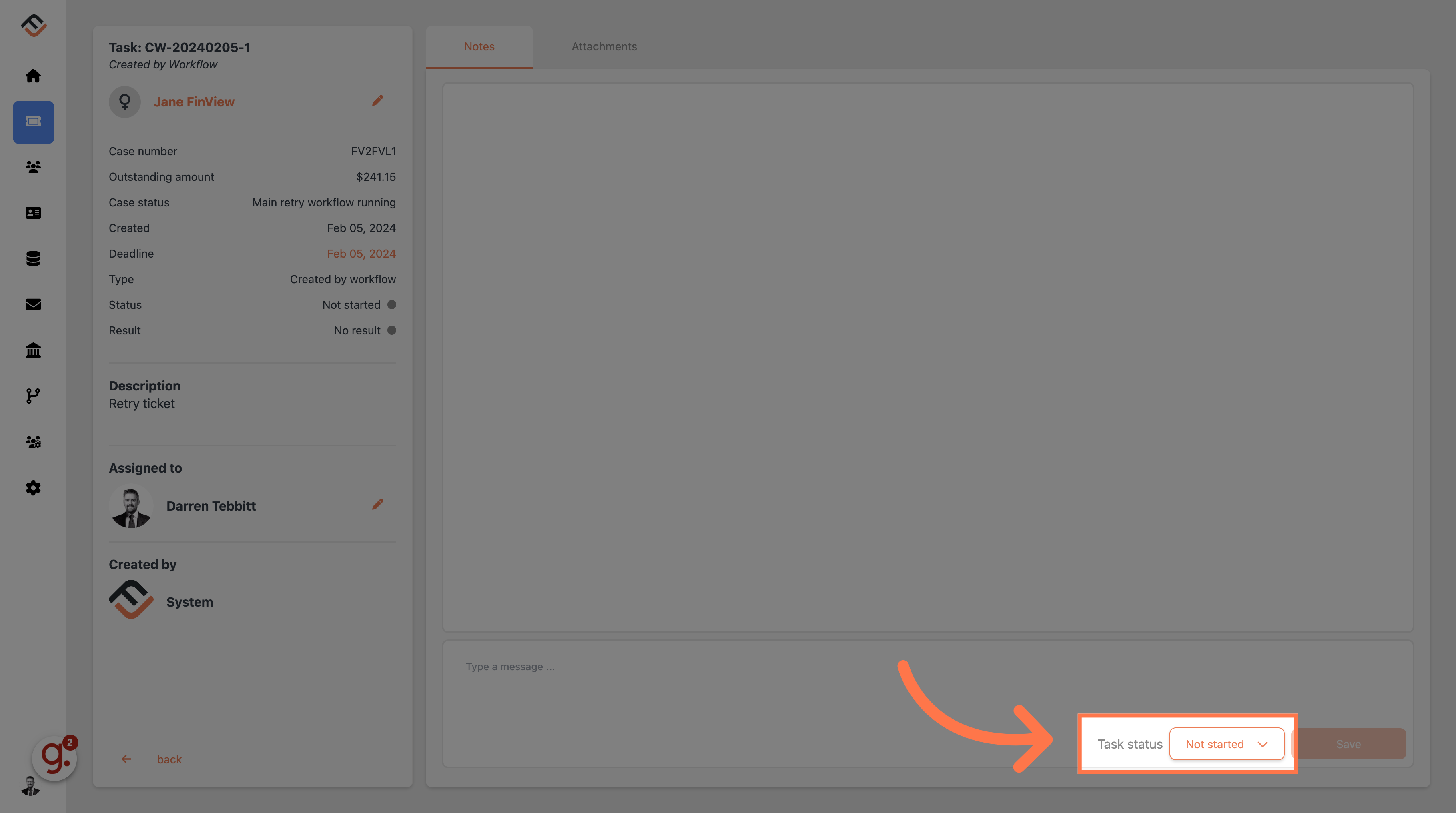
4. Select your status
FinView has two closed options, success, or failure. Choose the one you want but remember, you cannot re-open a ticket so be careful to select the correct one. As soon as you have selected the closed option, the task is automatically closed.
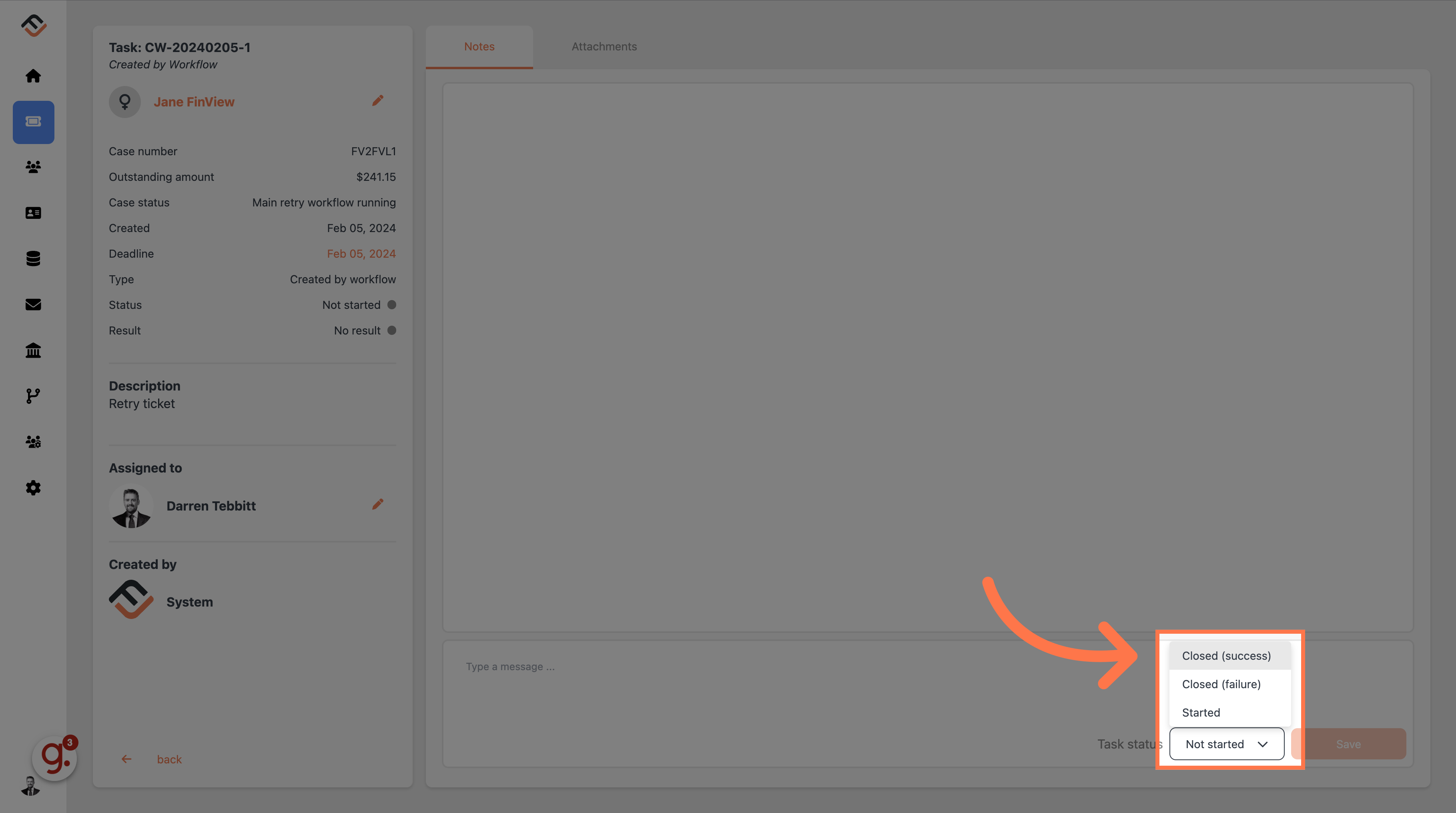
This guide provided step-by-step instructions on how to close a task in FinView. By following these instructions, you can easily navigate the application and effectively manage your tasks.





