Add users to your FinView organisation, like specialists or customers, to easily collaborate wherever you are.
Each user has their own FinView login so you can track and manage activity in your organisation. Assign each user a role to manage what they can do in FinView.
- Specialist – users that will work on cases, manage tickets, and interact with caseowners, customers, or 3 rd parties.
- Managers – usually responsible for the team of specialists. In addition to being ableto do everything a specialist does, a manager will have access to reporting, customer accounts and data management features.
- Administrators – Will have full access to your organisation. Can only be invited by the primary administrator.
- Customers – Users that will be invited within the customer account section. Access gives them a high-level visibility on the case, the ability to upload new cases and all invoices.
- Case owners – individuals or businesses who are responsible for their case. Can only access and manage their case via my-FinView Online or via the app store. A case owner will not have access to the main platform.
To invite a user:
Only the admin can provide access to your FinView organisation:
- From the FinView sidebar, hover over Users.
- If providing access to a specialist, manager, or admin user, select Core Users from the drop-down list.
- Click the button add user.
- Enter the name and email address of the user. Define the correct rights and then hit add user.
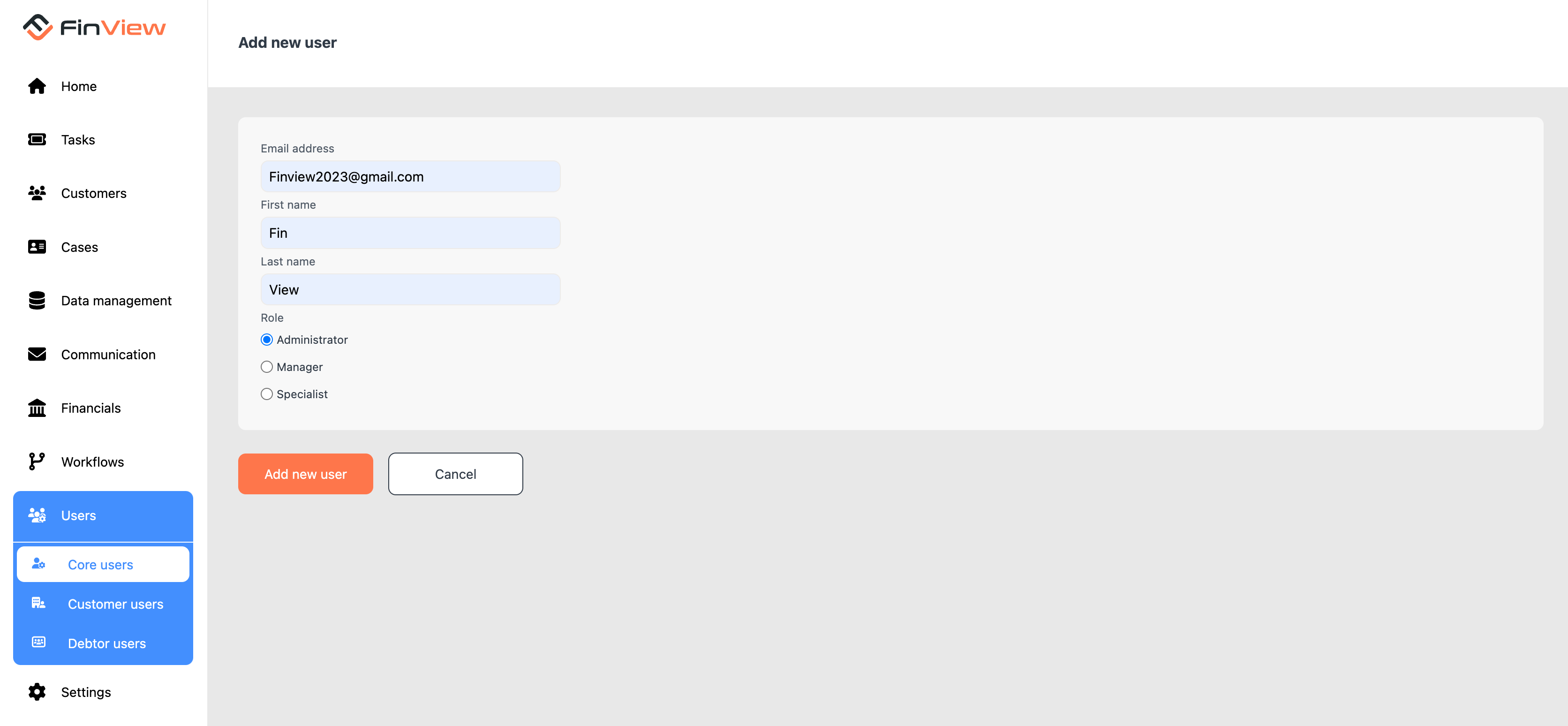
The user will receive an email with a link to accept the invite, which expires in 48 hours.
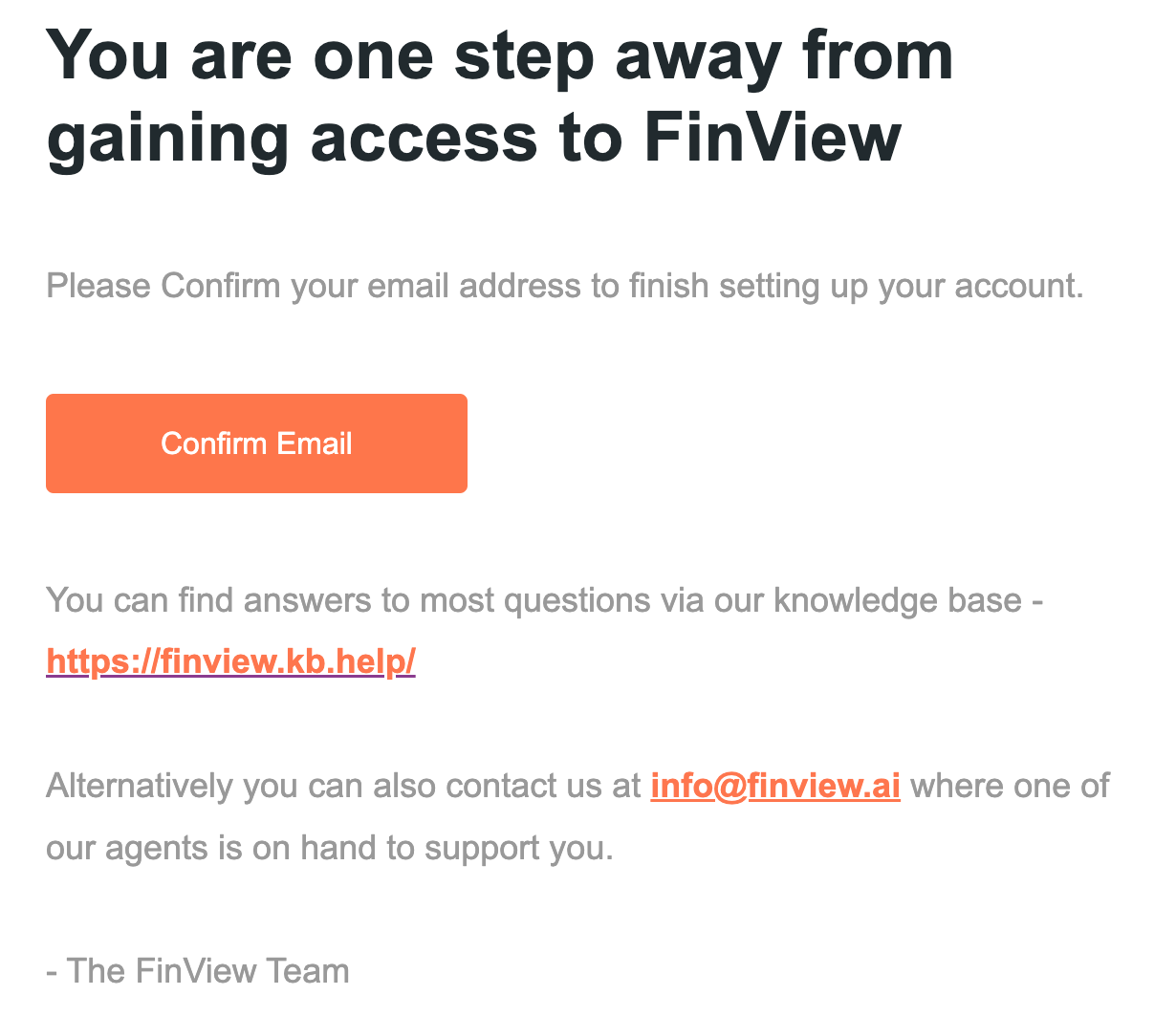
Once accepted and they have set their two-factor authentication, the user will be active within your FinView organisation. Administrators will have the ability to send a password reset link, a two-factor authentication reset as well as when users last logged in.
Related articles
No items found.





