Adding a debtor's banking information
Adding a debtor's banking information in FinView is a crucial step in managing debt collection efficiently. This guide explains the process of entering bank details into a debtor's file.
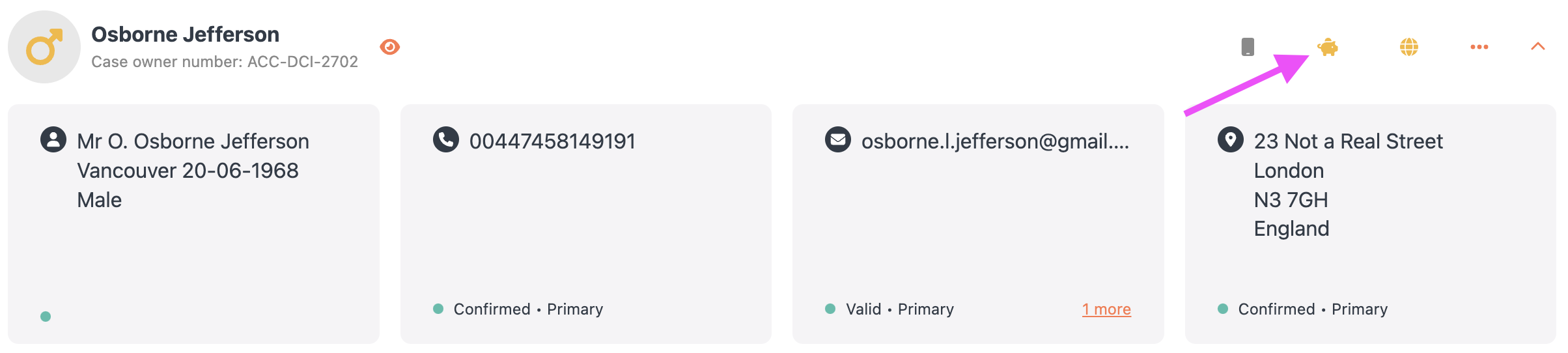
Steps to Add Bank Information
- Access Debtor's File: Log into FinView and open the specific debtor’s file.
- Locate the Banking Icon: Find and click on the piggy bank icon located in the top menu bar, above the address contact card.
- Add Banking Account: Click on 'Add banking account'. If there are multiple accounts already, scroll down to find this option.
- Enter Bank Details: Input the bank account number (preferably an IBAN) and the account holder's name.
- Save the Information: Click on 'Add banking information' to save the new details to the debtor’s file.
- Modify Validation Status: Users can change the validation status of the banking information as necessary. Follow this link for instructions on changing validation status.
- Confirm Addition: The new banking information and any changes will be visible in the activities panel of the debtor’s file.
It is important to know that if your FinView is setup to accept data from your banking integration (currently only Bunq), then FinView will automatically add this data to your debtor file and place the validation status to 'Confirmed'.
Conclusion
Accurately adding banking details streamlines the collection process, ensuring that all financial transactions are directed appropriately. This feature in FinView enhances case management by keeping critical financial data organized and accessible.





