FinView users have the capability to monitor debtor interactions with the myFinView app, providing valuable insights into their engagement levels. This article outlines the steps to access this information.
Step-by-Step Guide:
1, Search for the Case: Begin by logging into FinView and using the search function to locate the debtor's case.
2, Use the Mobile Icon: On the top right corner of the case file, click on the mobile icon. This action opens a popup window displaying the debtor's login attempts, along with their registered email and mobile number.
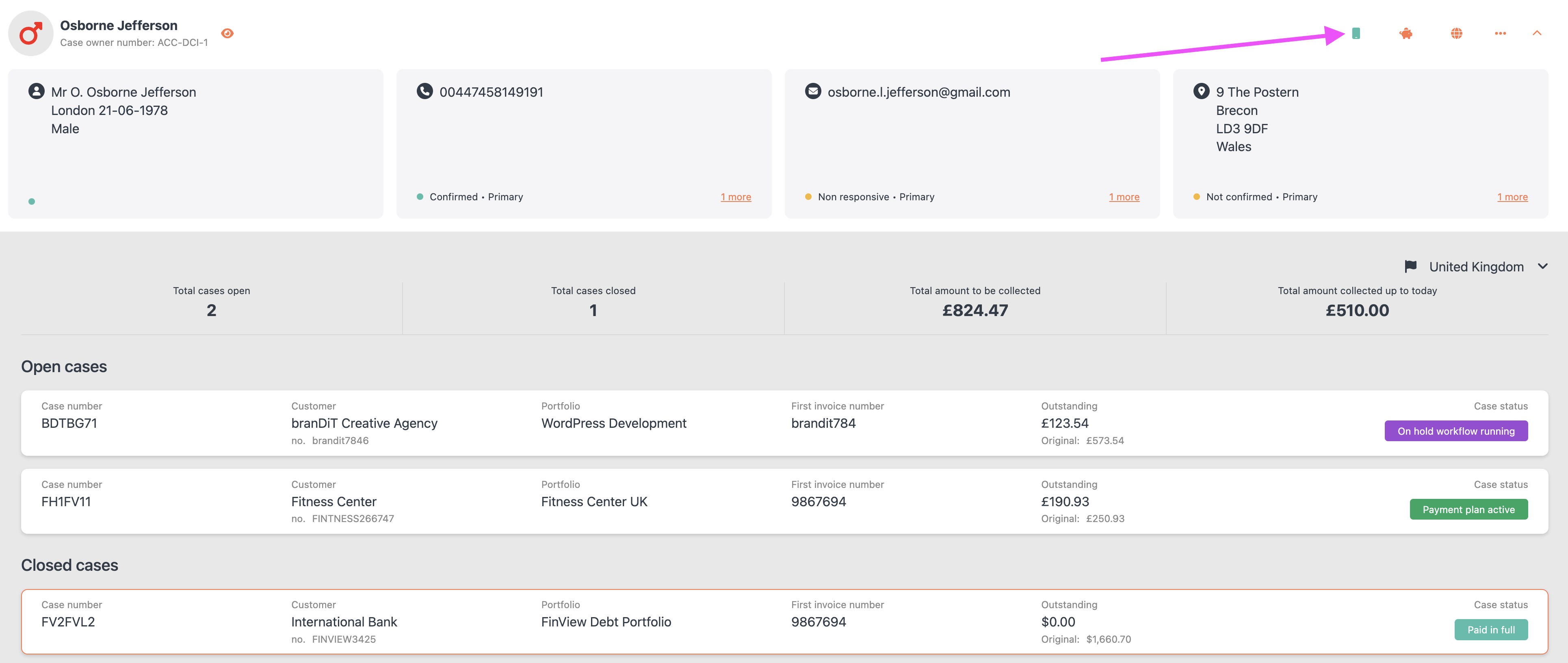
3, Review Login Attempts: In the popup window, users can see the number of login attempts and the success of these attempts.

4, Account Management Options: This window also provides options to reset the debtor's password, two-factor authentication (2FA), or fully deactivate their myFinView account if necessary.
5, Alternative Method - Activities Tab: Another way to view login details is through the 'Activities' tab within the case file. Select 'FinView' from the side menu to see all debtor activities related to their myFinView account.
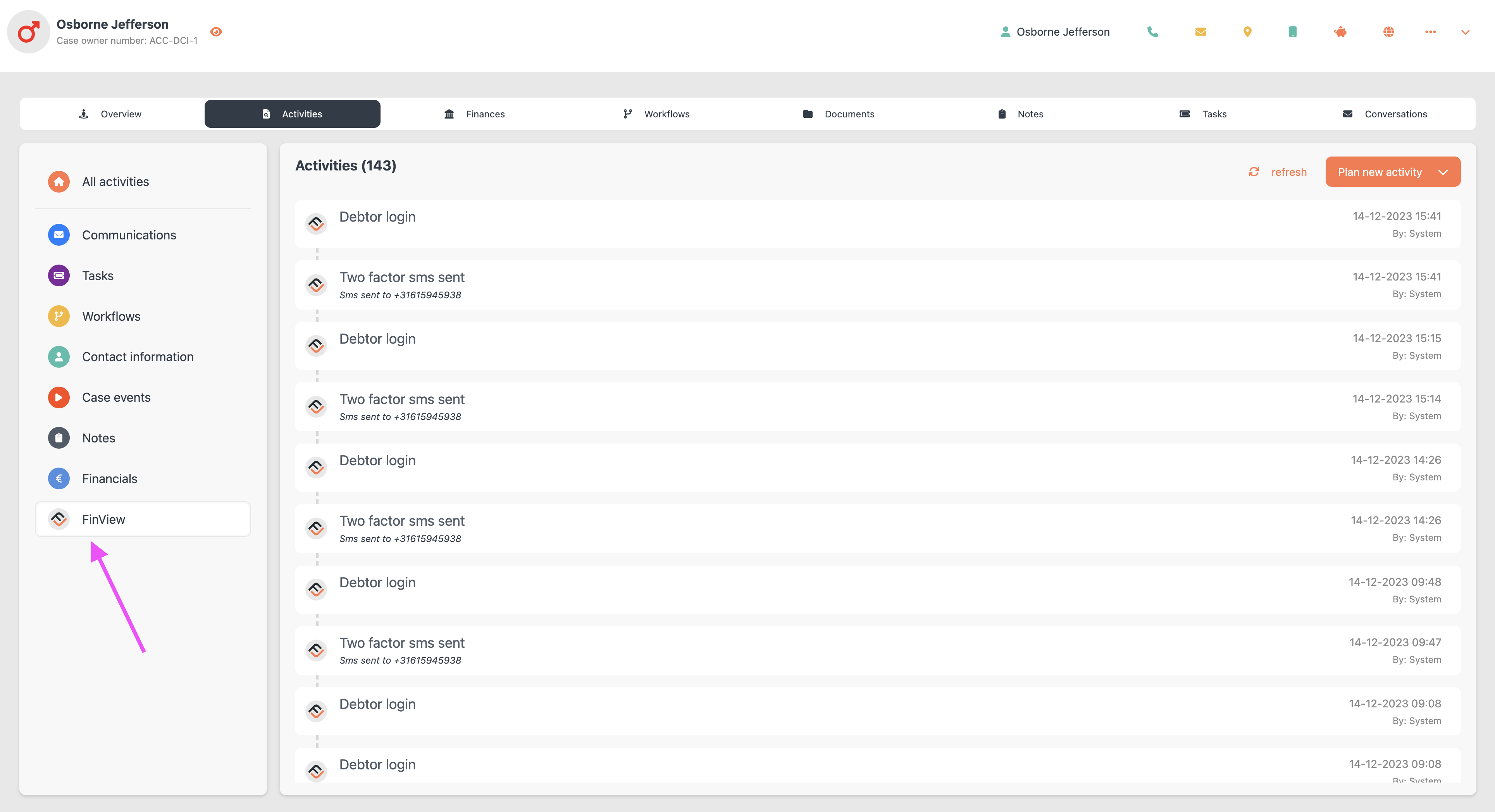
Conclusion: FinView offers a straightforward way to understand debtor engagement with the myFinView app through direct login tracking and activity monitoring. This feature aids in assessing the debtor's responsiveness and willingness to manage their debt, providing crucial insights for effective case management.
Tip: to deactivate a myFinView account, please follow this guide - Link





