Uploading new cases to FinView is streamlined and efficient, with our system accepting data in Excel format. It’s important to note that we have two distinct versions of the Excel template – one for consumer cases and another for business cases. This guide will help you understand the format and process of uploading new cases using these templates.
Excel Format for Uploading Cases
- File Type: The accepted file format for uploading new cases is Excel (.xlsx or .xls).
- Template Versions:some text
- Consumer Template: Specifically designed for individual debtors.
- Business Template: Tailored for company or business-related debts.
Template Structure
Each template is structured with specific columns that correspond to necessary data fields in FinView. Common columns in both templates include:
- Debtor Information: Name, Address, Contact Details such as email address and telephone number
- Debt Details: Amount Owed, Debt Origin, Due Date.
- Case Specifics: Client Number, Invoice number, Invoice description.
Note: The business template may have additional fields pertinent to business-related information, such as company registration number or industry type. In addition, the consumer template also contains additional information such as employment data, unique identifiers such as passport numbers etc.
Using the Templates
- Download the Template: Choose and download the appropriate template (consumer or business) direct from the Import home page (see screenshot below)
- Fill in the Details: Enter the case details in the respective columns. Ensure that all mandatory fields are accurately filled out.
- Save Your File: Once you have entered all the required information, save your Excel file.
- Upload to FinView: Navigate to the import section in FinView, and use the drag-and-drop feature or file selector to upload your saved Excel file.
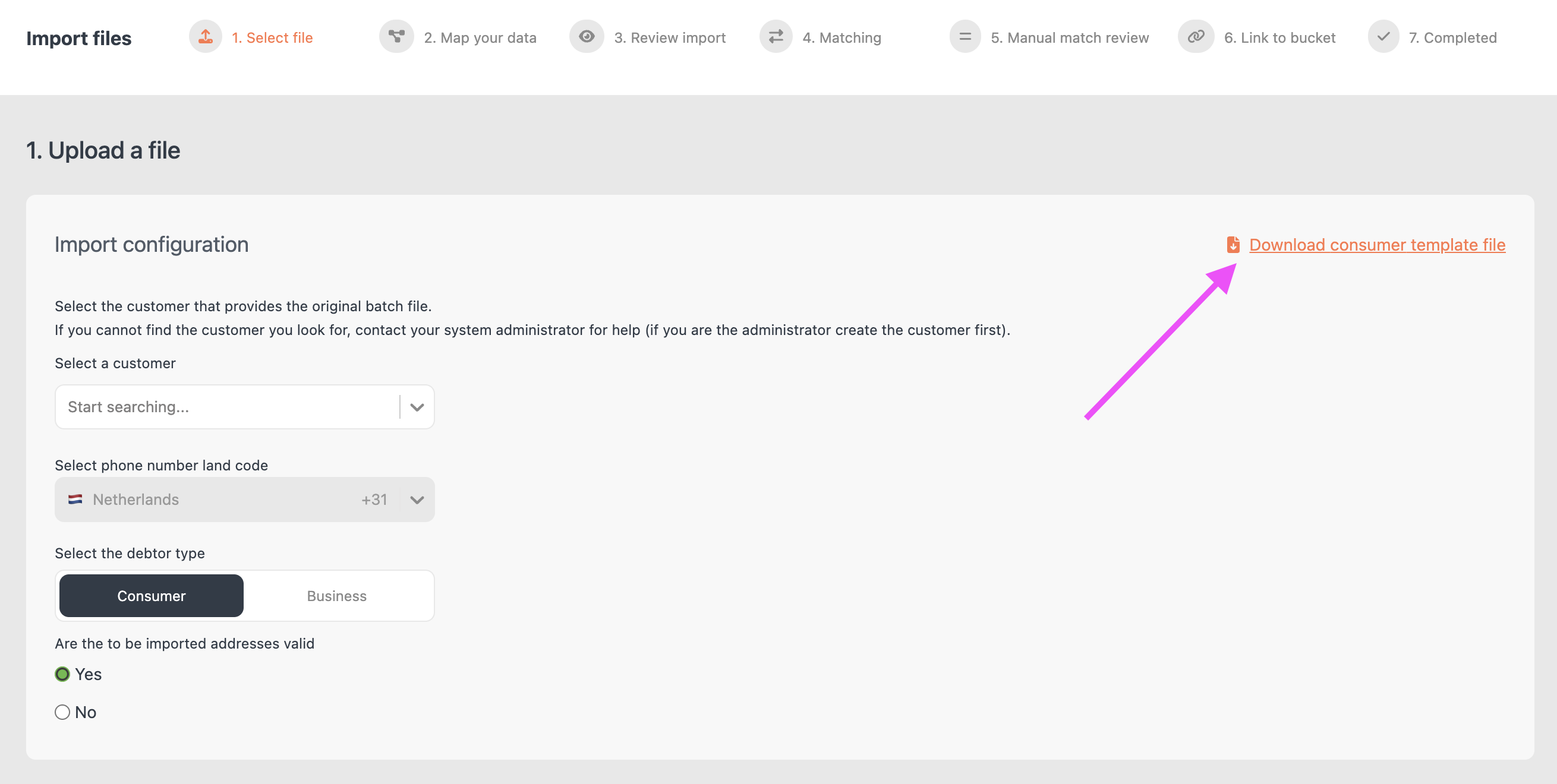
Points to Remember
- Ensure that the data entered matches the format and data types expected in each column.
- Mandatory fields must be completed for successful upload.
- Review the data for accuracy before uploading, as this will streamline the case creation process.
Conclusion
Using the correct Excel template for either consumer or business cases is crucial for a smooth upload process. By following this guide and ensuring data accuracy, you can efficiently upload new cases to FinView, thereby expediting the debt recovery process.
For further assistance or queries, please feel free to contact our support team.





