1. Access FinView Control login page
To setup your 2FA (Two Factor Authentication), you need to visit the FinView Control login page.

2. Login
Enter your email address, followed by your password. Then click the submit button.
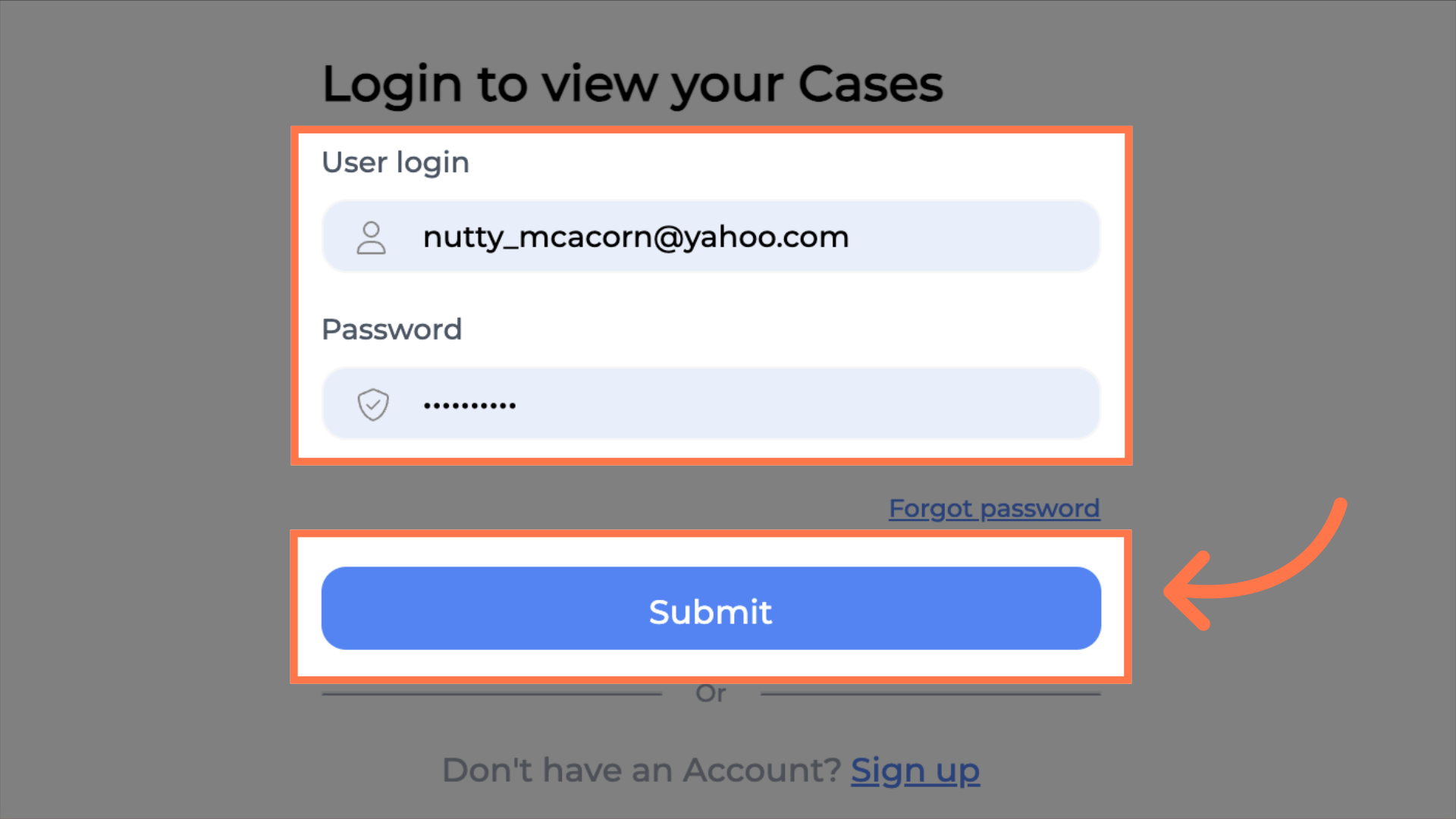
8. Now setup your 2FA
You will now be required to setup your two factor authentication. There are 2 options available. The first is via a text message, in which you provide your mobile number, and FinView will send you a 6 digit security code direct to your mobile. However for this example, we will choose the authenticator app option.
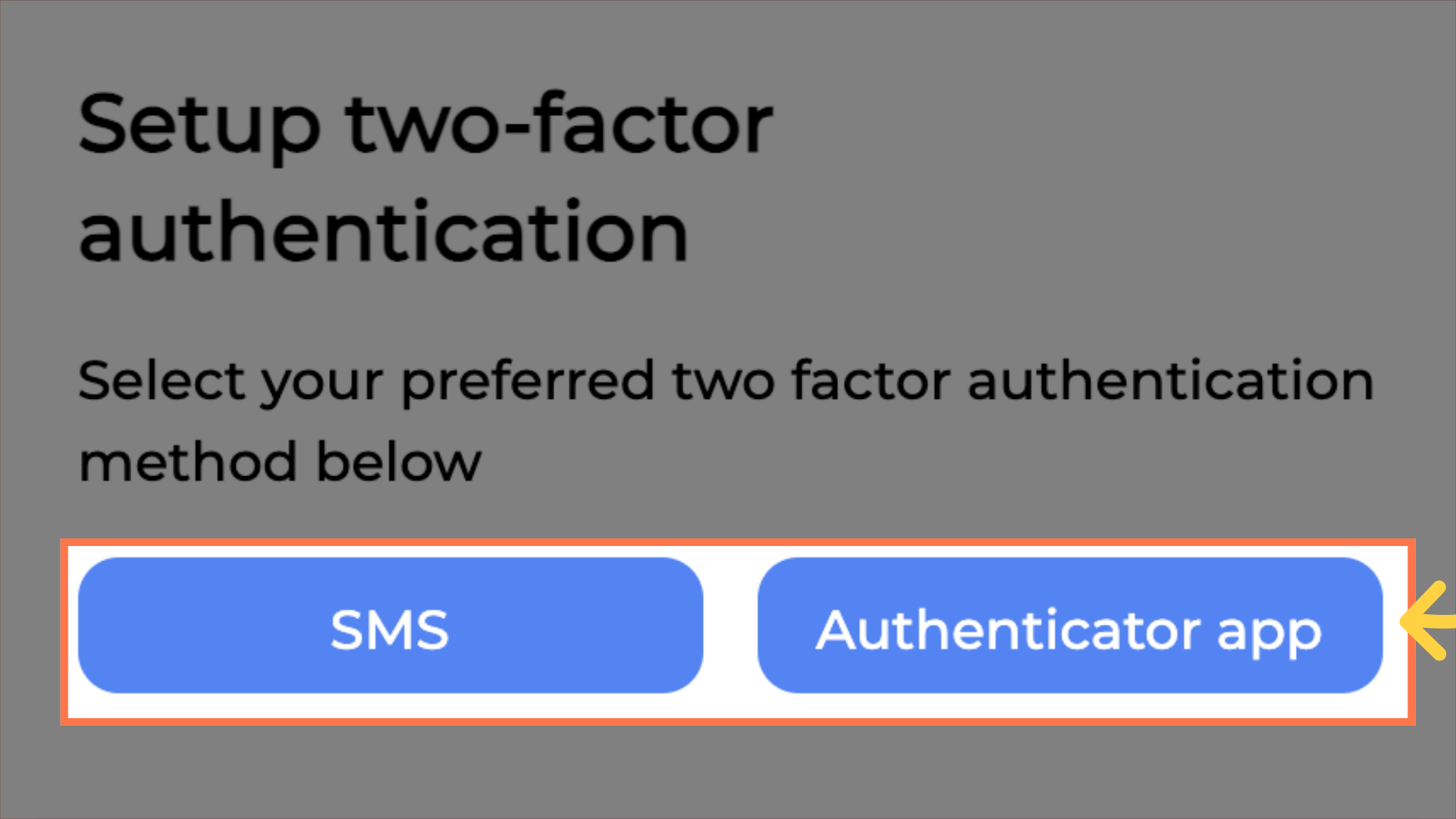
9. Scan the QR code with a 2FA app
Using a 2FA app, scan the QR code on the screen. We recommend using google authenticator. Once you have scanned the code, you will need to enter the response code, followed by clicking the register button.
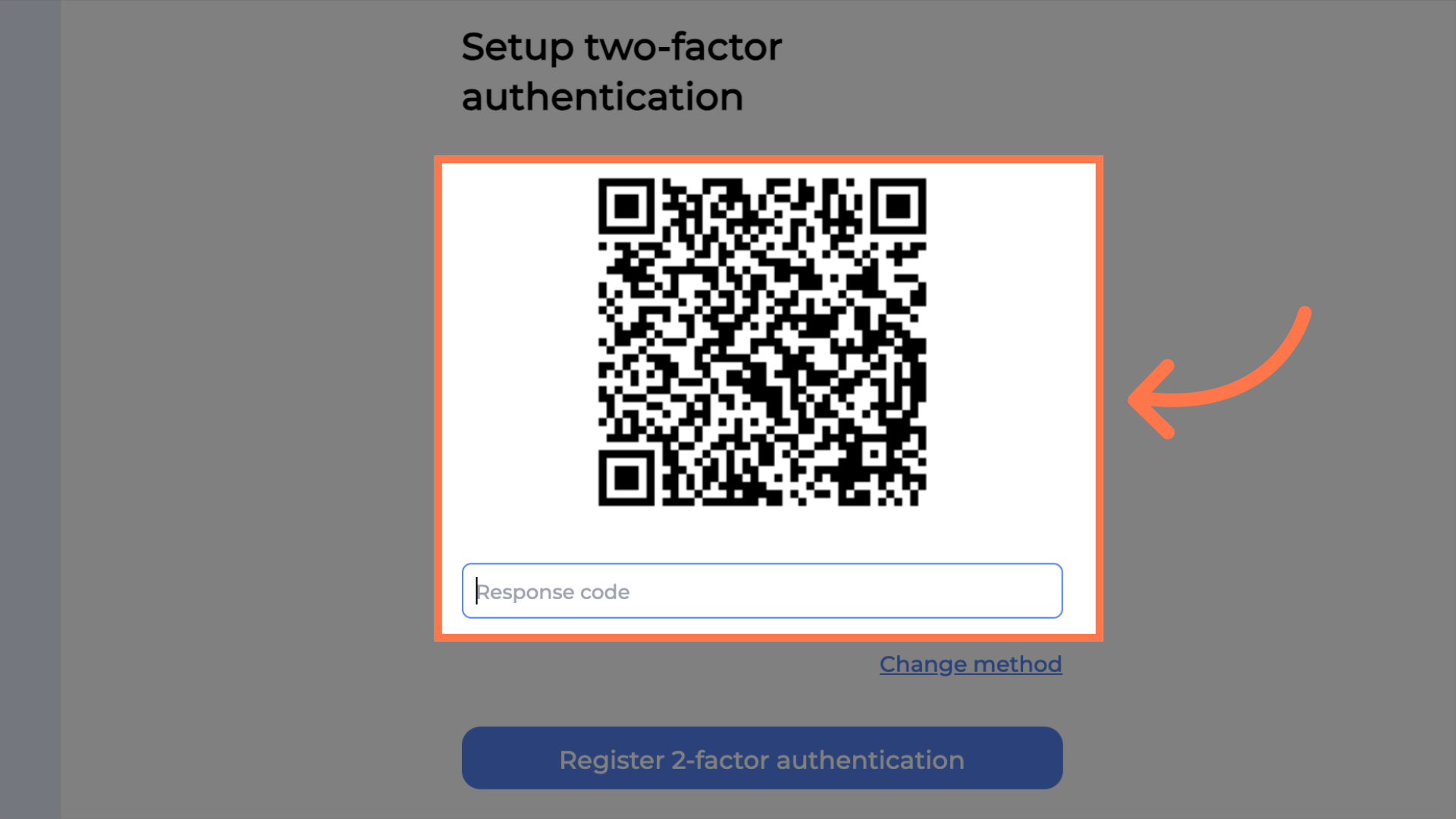
10. FinView Control Home
You will now be redirected to the dashboard, of FinView Control.
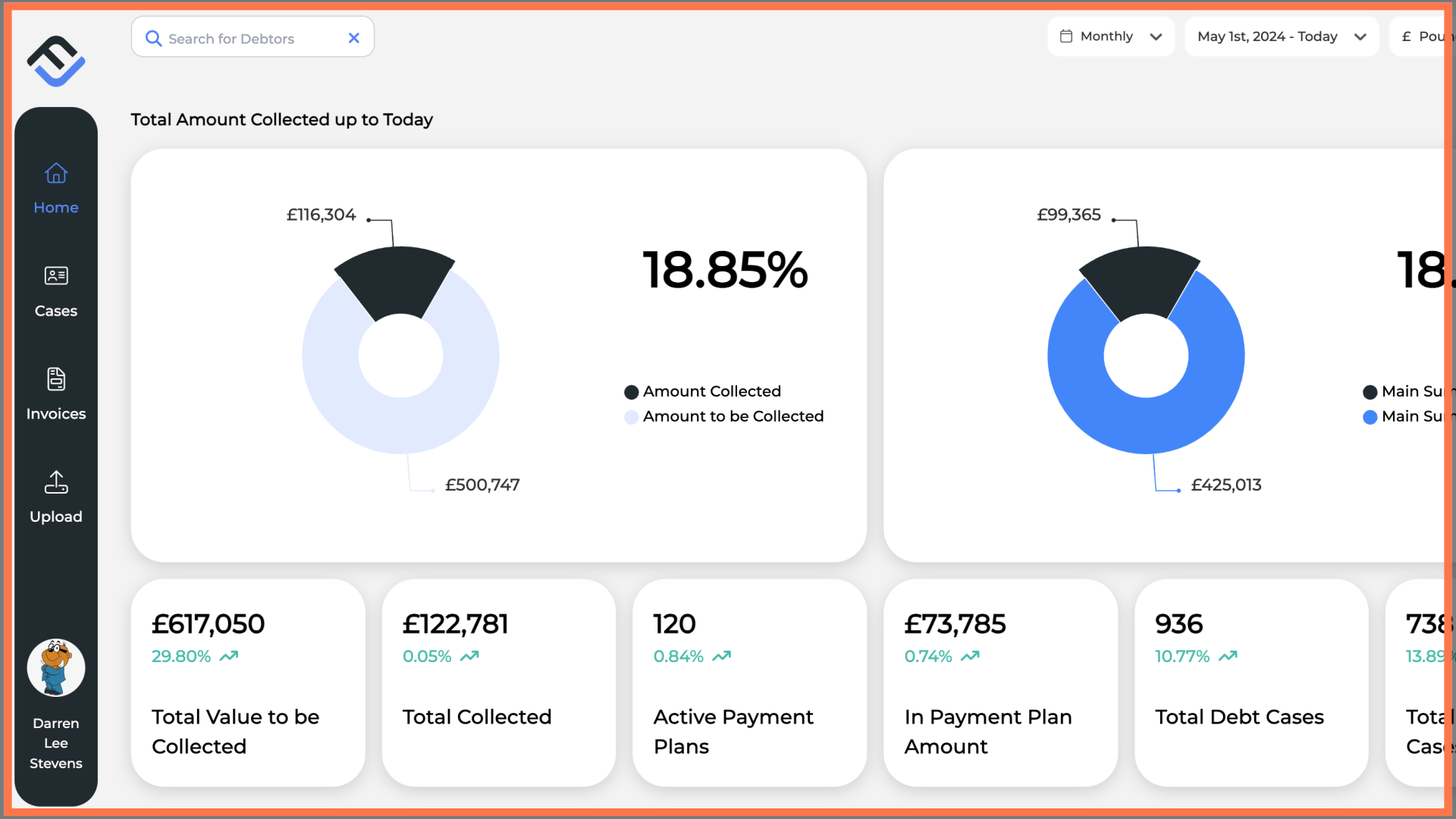
This guide covered the essential steps required to set up a new FinView Access account, including creating a new password, as well as setting up your 2FA. If you have any problems with this process, contact your agency support team.





