There are occasions when you need to request documents from the customer on a specific case. In FinView, we have a status which enables you to see that this request has been. Follow these simple steps to update the case status and keep track of the necessary documents from the customer.
1. Navigate to the search bar on the homepage.
From the home page you can search for your case. You can use the debtors name, case number, invoice number, email address or telephone to get started.
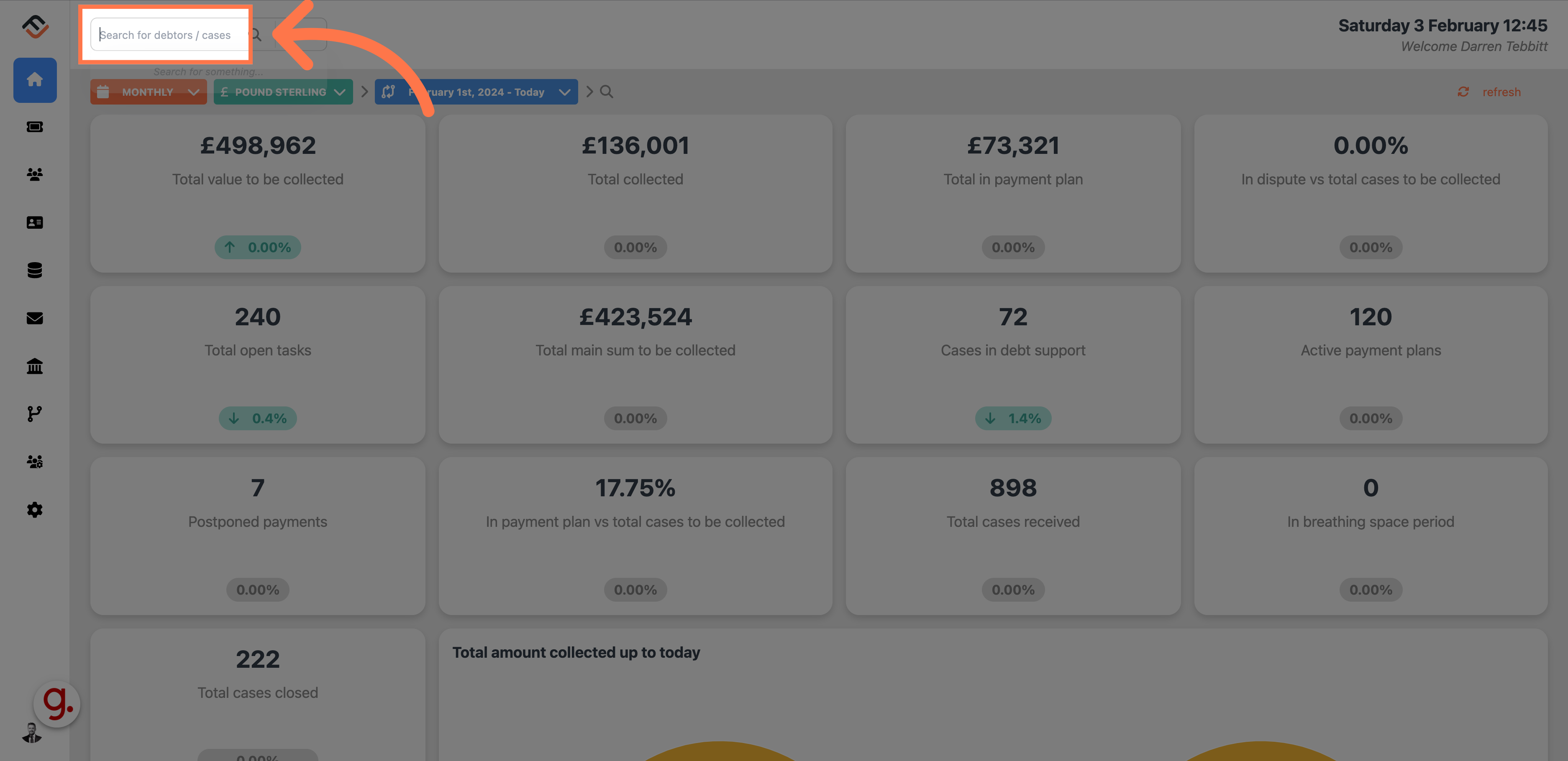
2. Search for the case
For this example we are searching for Osborne Jefferson.
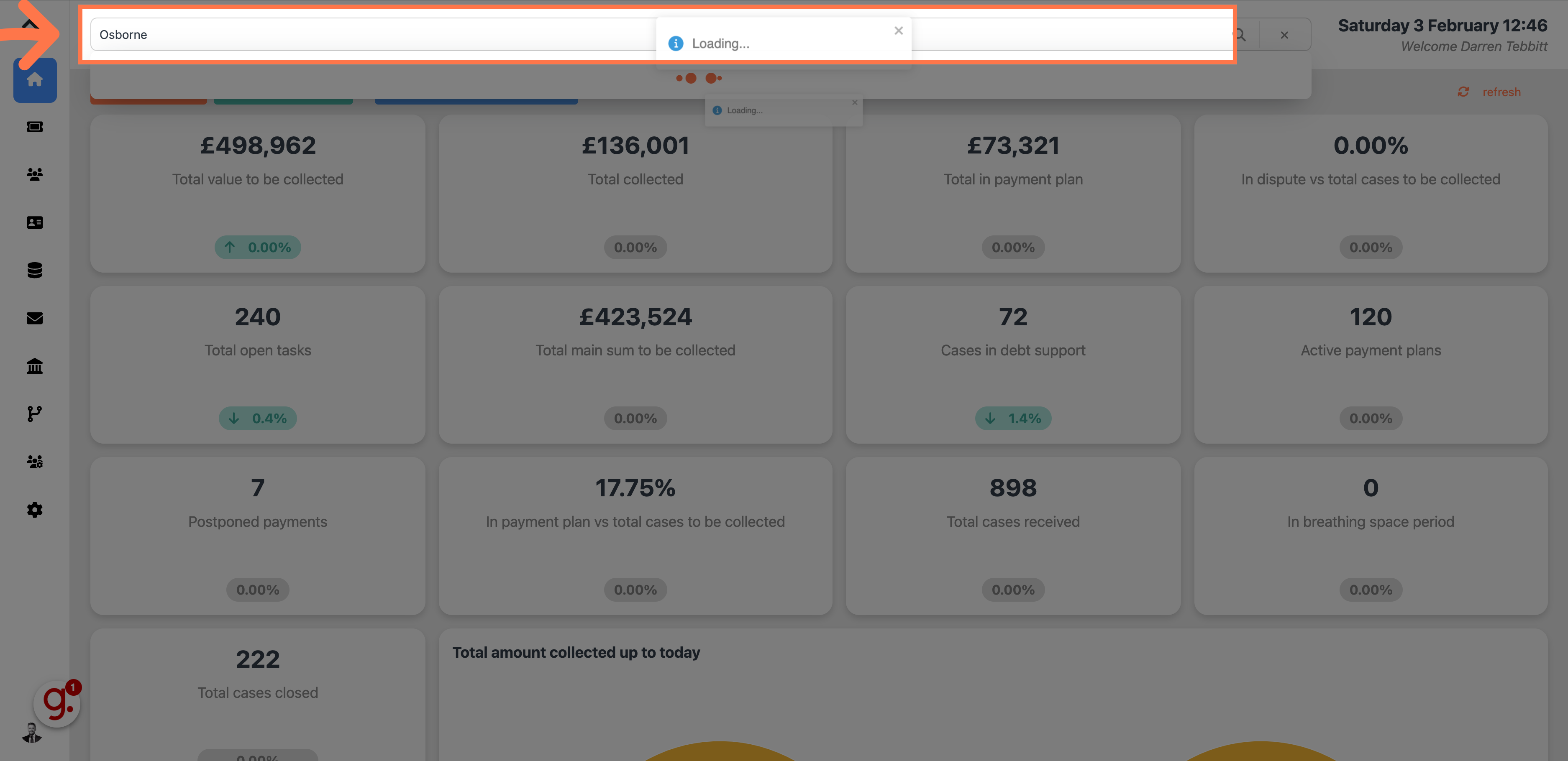
3. Click on the result
From the search result, click on the right case.
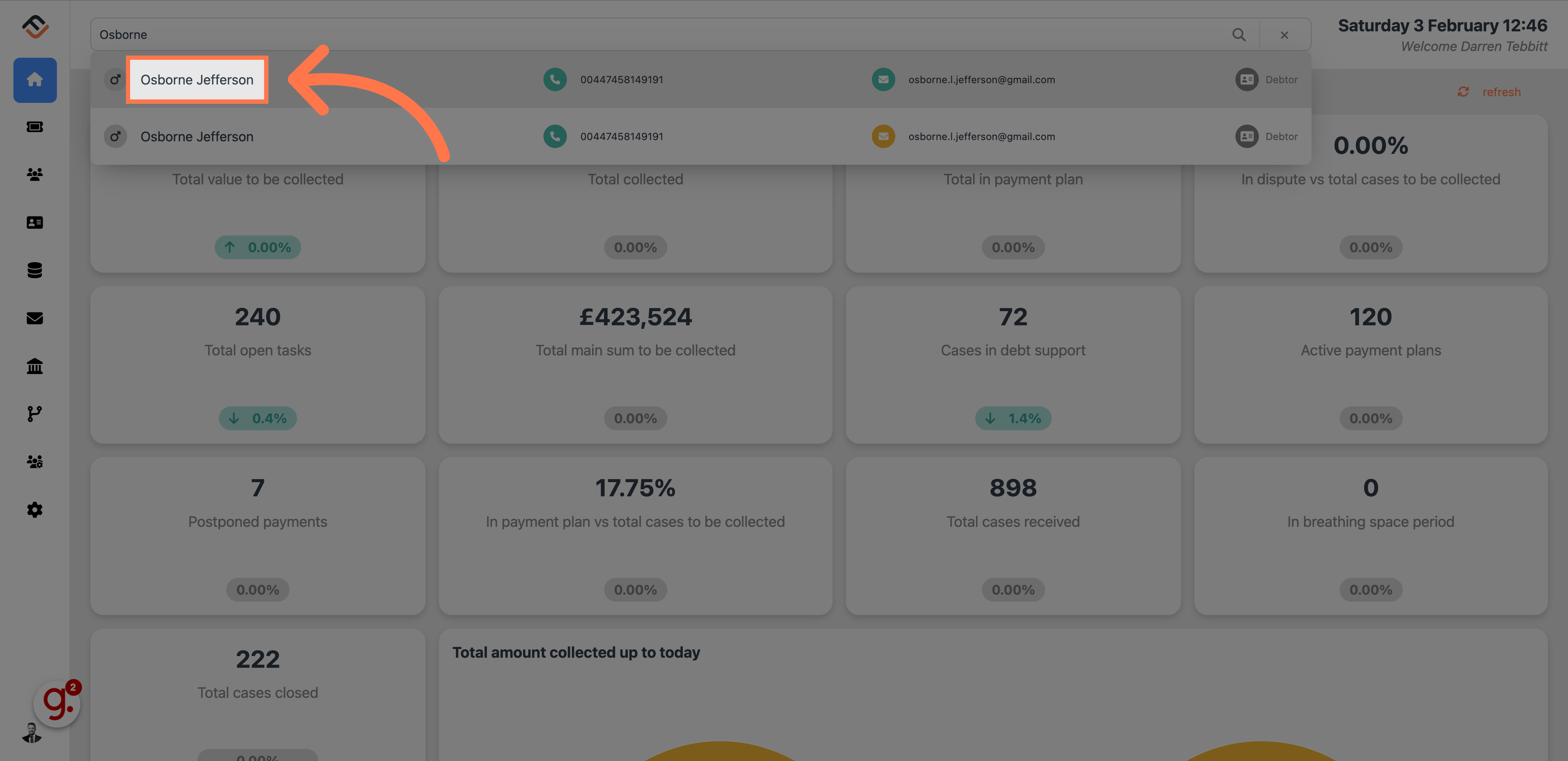
4. Select the case
From the open cases, select the case you need. You can use your mouse to hover over the case which will highlight in orange
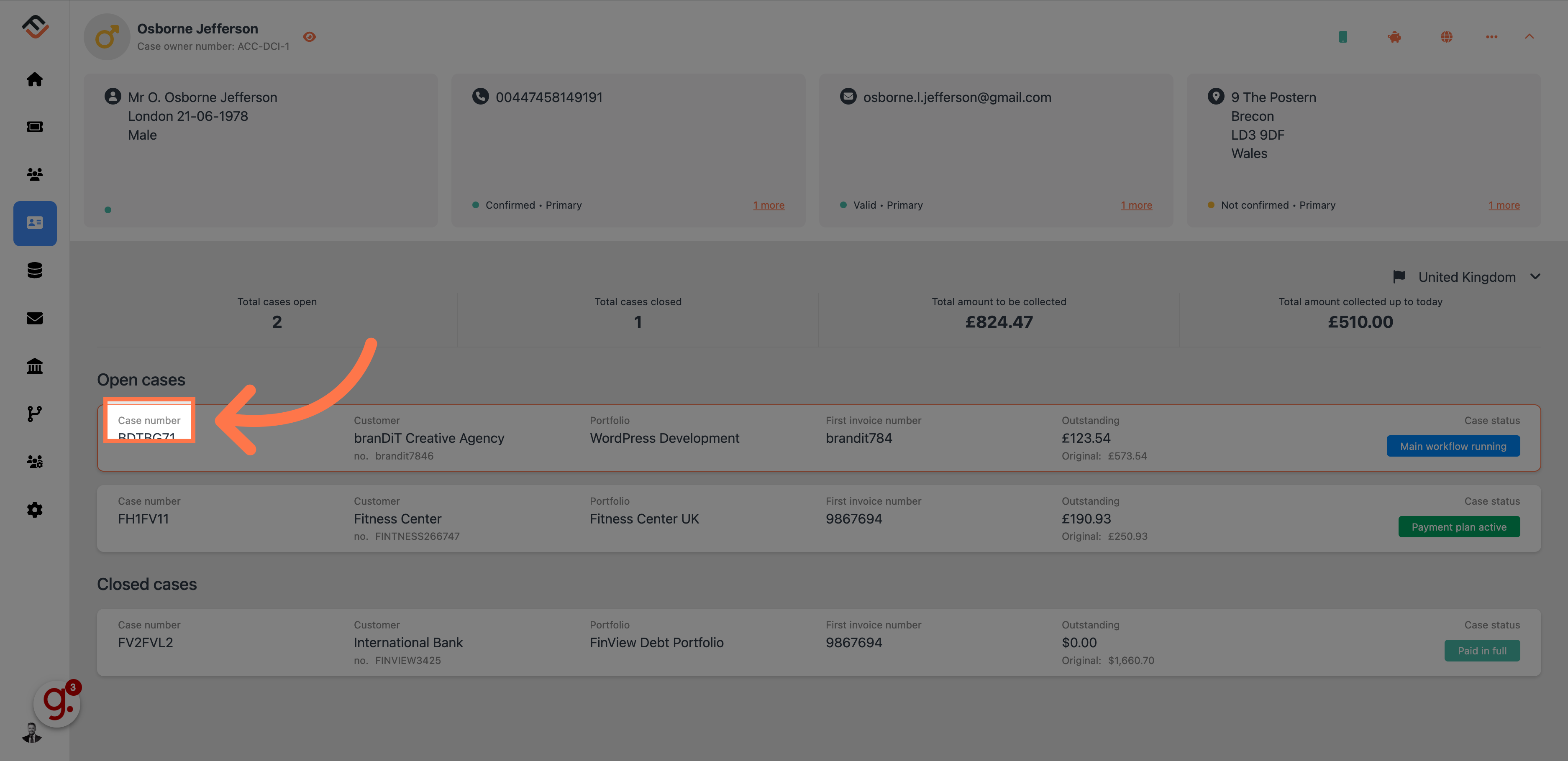
5. Select the documents needed check box
From the Case status box, click on the check box that indicates the documents are required. FinView will now add a tick to the box indicating that you have requested the documents.

Be advised that following this process does not mean FinView automatically requests the documents from your client. You still need to navigate to the communications inbox in the case and manually request this via an email.





