Two-Factor Authentication (2FA) adds an extra layer of security to debtor accounts in the myFinView platform, part of the FinView debt collection software. There may be instances where a debtor's 2FA needs to be reset. This guide outlines the straightforward process for resetting a debtor's myFinView 2FA.
Quick Steps
1, Locate the Debtor's Case: Begin by logging into the FinView software. Navigate through the dashboard to find and select the specific debtor case you need to manage.
2, Access the myFinView Control Panel: In the debtor's file, click on the mobile icon located in the top right corner. This action opens the MyFinView control panel.
3, Initiate 2FA Reset: Within the control panel, find the "Account Management" section. Here, you'll see the "Reset 2FA" button. Click this to start the reset process.

4, Confirm 2FA Reset: After clicking the "Reset 2FA" button, you'll be prompted to confirm the action. Click the orange "Disable" button to confirm that you wish to disable and reset the debtor's 2FA.
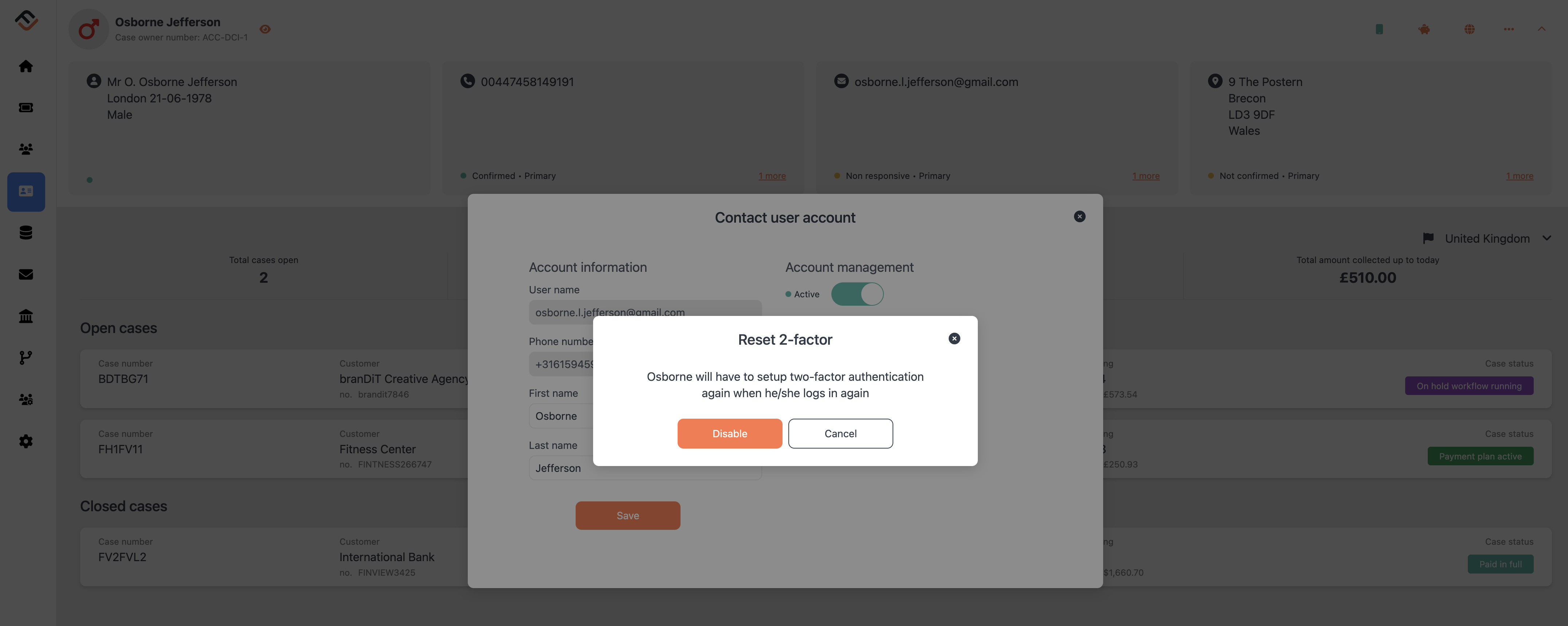
5, Debtor's Action Required: Once the 2FA reset is confirmed, inform the debtor that they need to log into their myFinView account, enter their mobile number, and follow the prompts to add a new 6-digit 2FA code.
Conclusion
Resetting a debtor's myFinView 2FA is a simple process designed to quickly restore account access while maintaining security. By following these steps, you ensure that debtors can promptly regain control over their accounts, contributing to the efficient management of debt collection activities. Always ensure to guide the debtor through their part of the process for a seamless experience.





