Learn how to close a case in FinView with this handy guide. Follow the steps below to efficiently close cases and streamline your workflow.
1. Search for your case
Search for case you need to close. Use name, case number, invoice number, email address or telephone to get started.
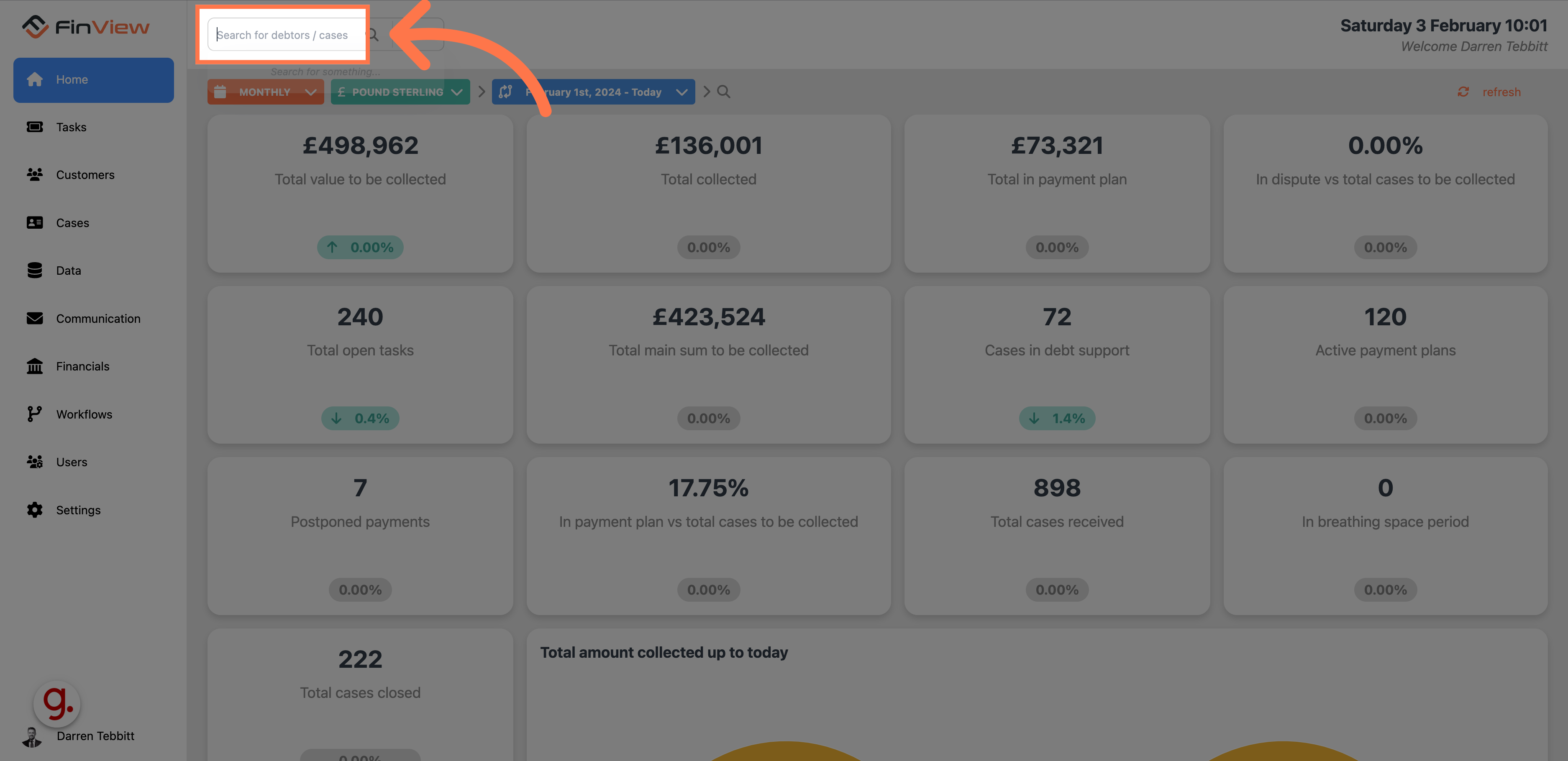
2. Enter the name
For this example we are searching for Osborne Jefferson

3. Click on the result
From the search result, click on the right case.
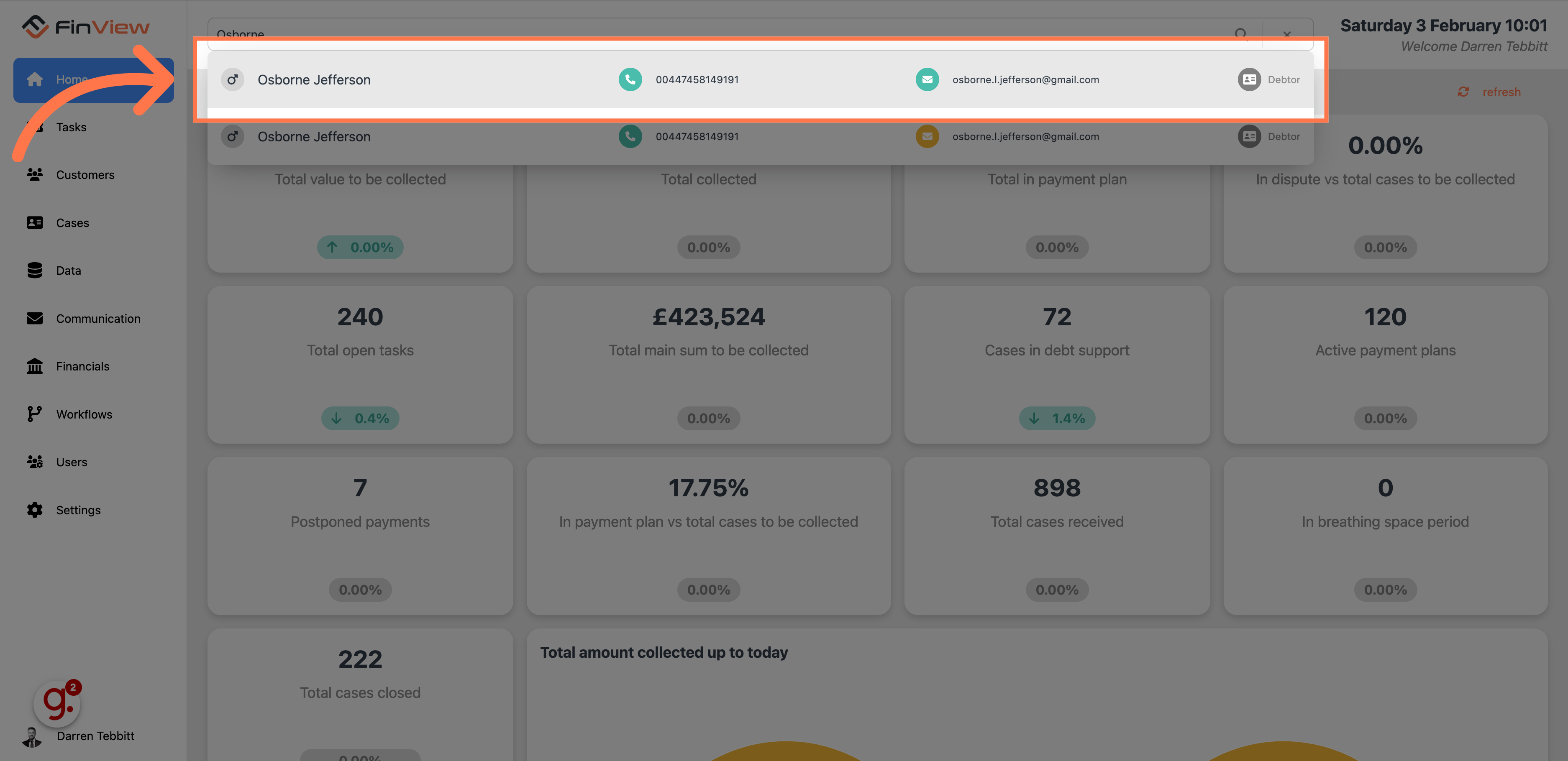
4. Select the case
From the open cases, select the case you want to close. You can use your mouse to hover over the case which will highlight in orange.
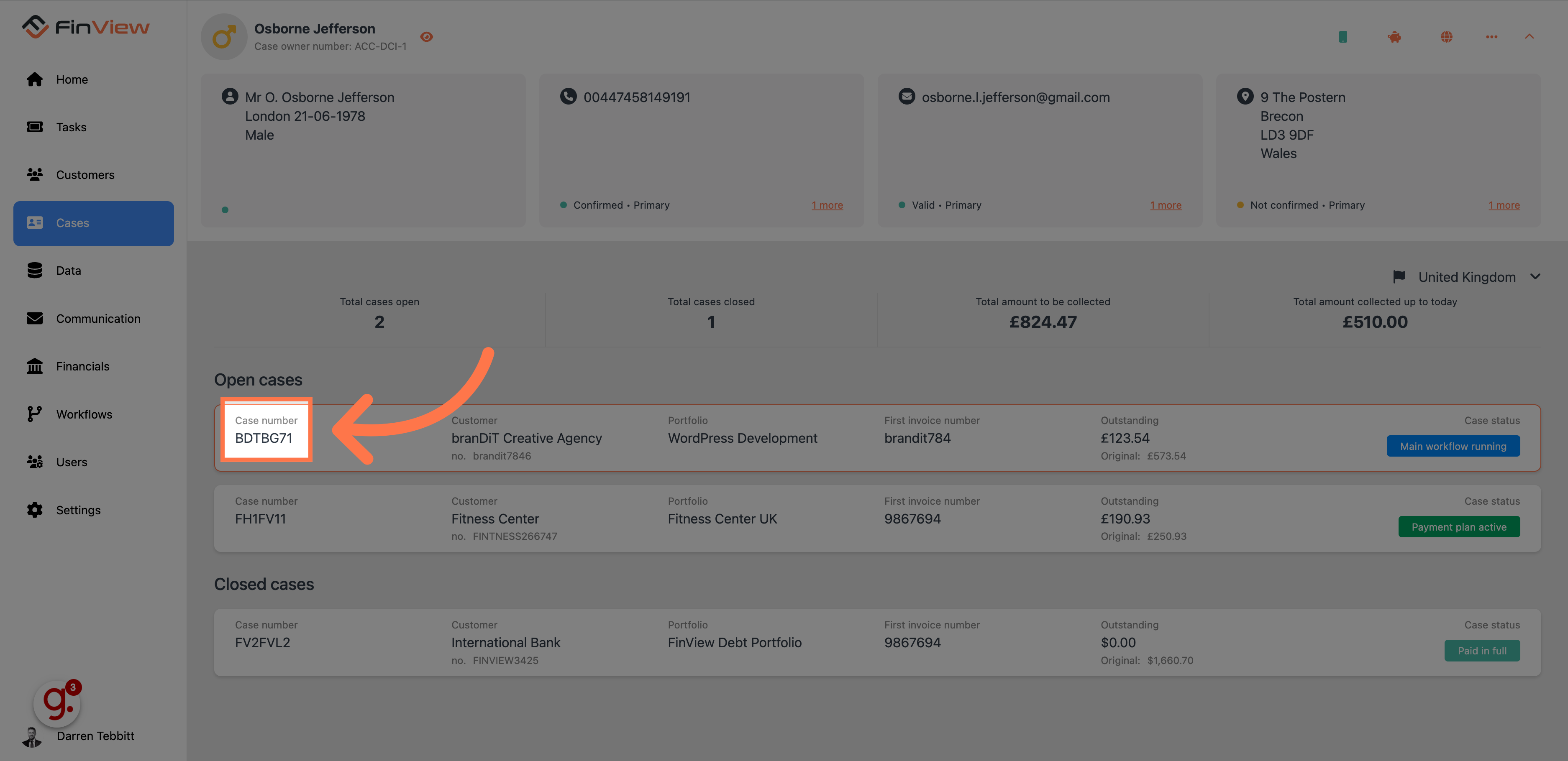
5. Access the case status options
In the case, you need to click the 3 dots in the case status box.
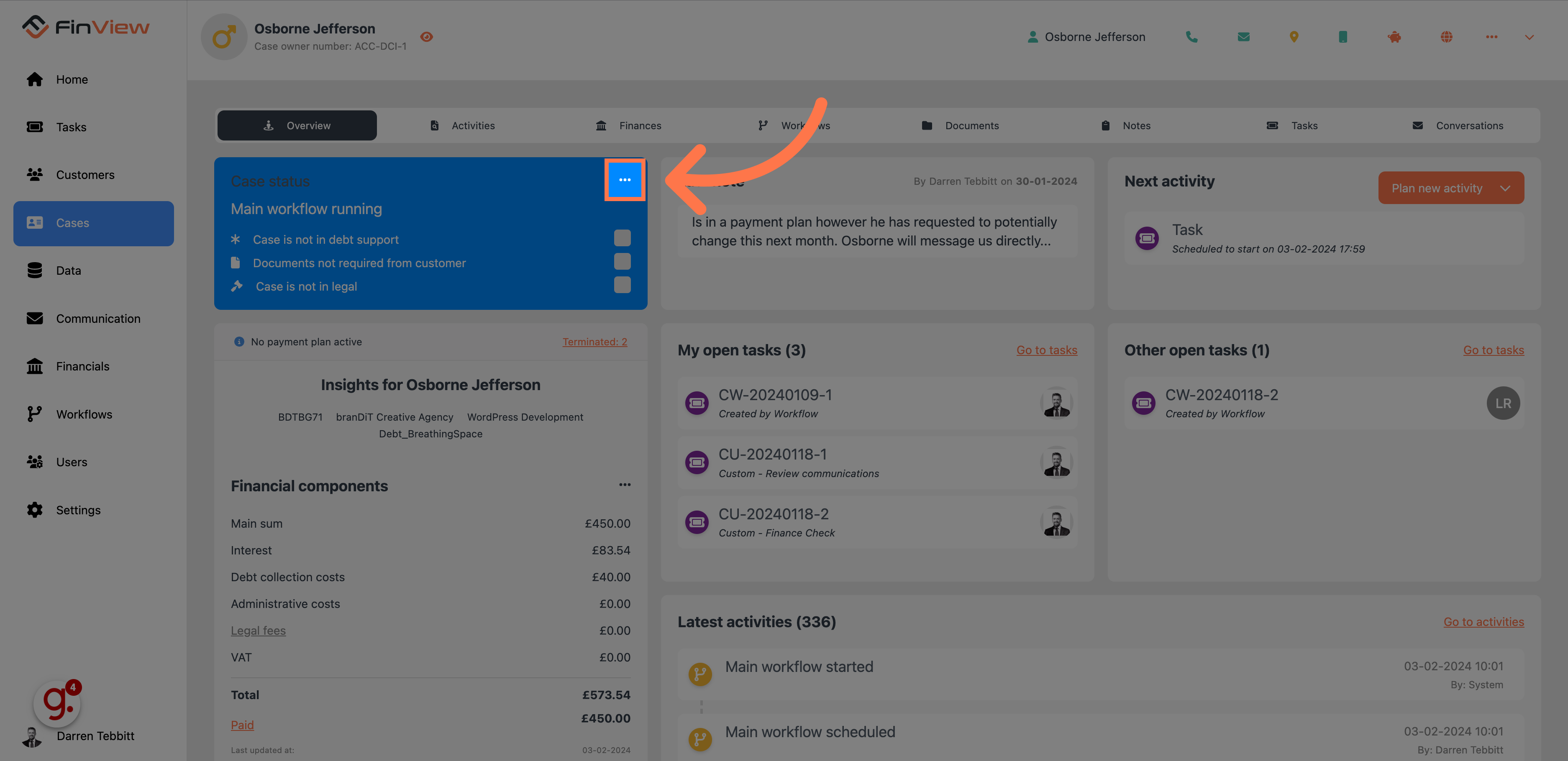
6. Select "Close case"
From the drop down list, select close case.
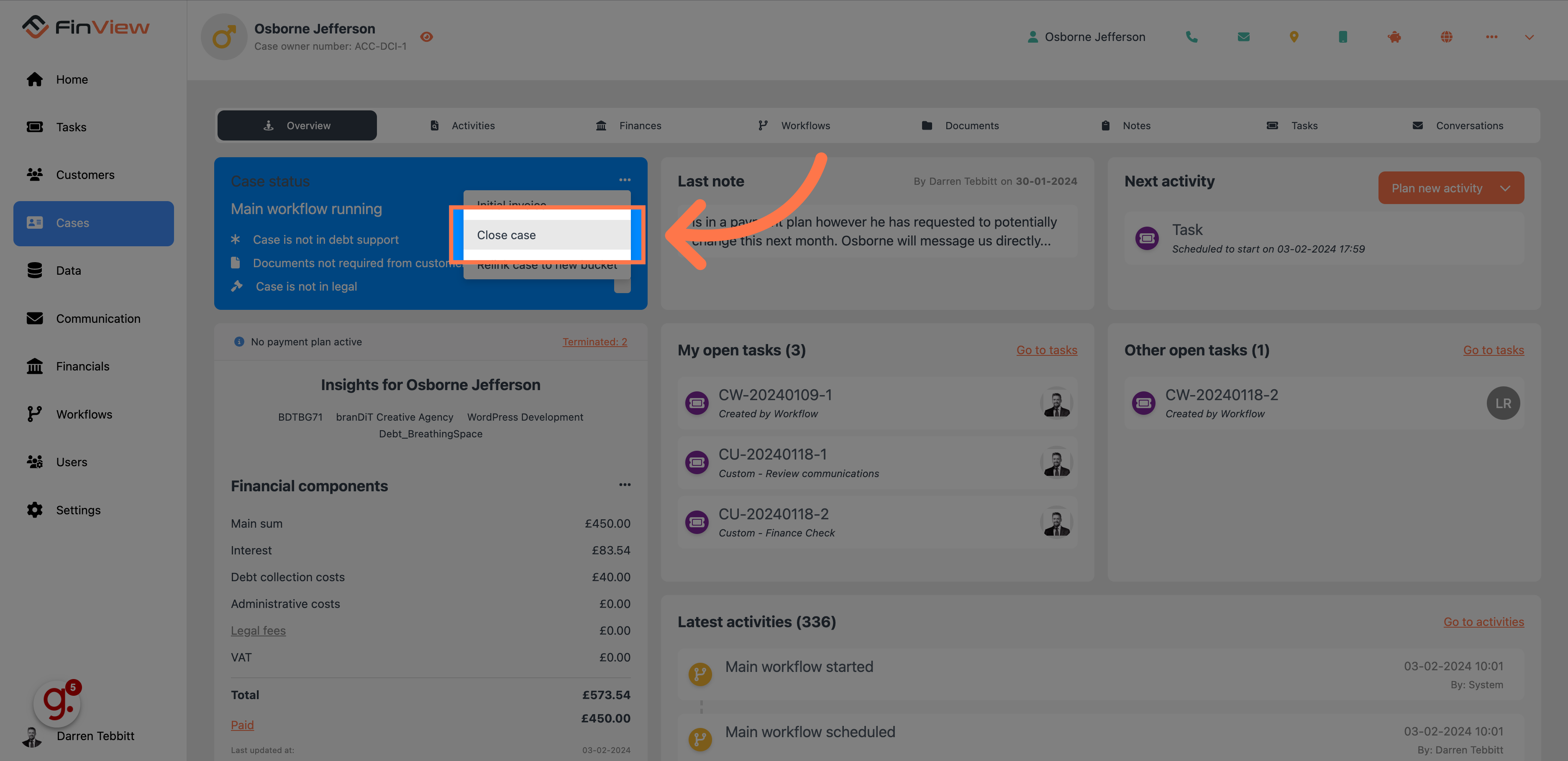
7. Enter a closing description
Enter a comprehensive reason for closing the case in the "Message" box. This detail is crucial for tracking in the activities log.
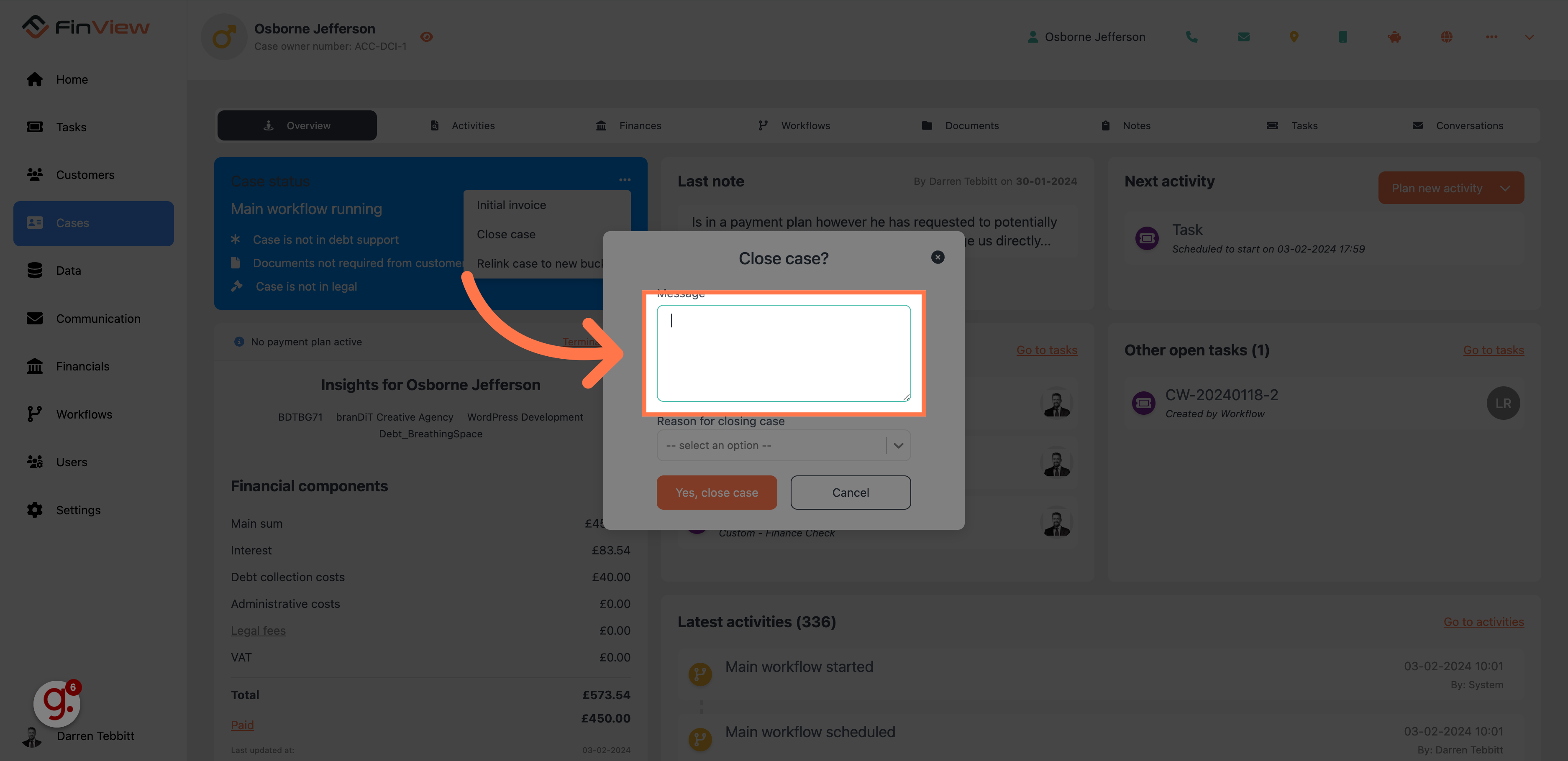
8. Click on the drop down list
Click on the drop down list, it will produce a number of different options to choose from.

9. Select your reason code
For this example, we opted for other.

10. Click "Yes, close case"
Click on the "Yes, close case" button. The case is now closed.
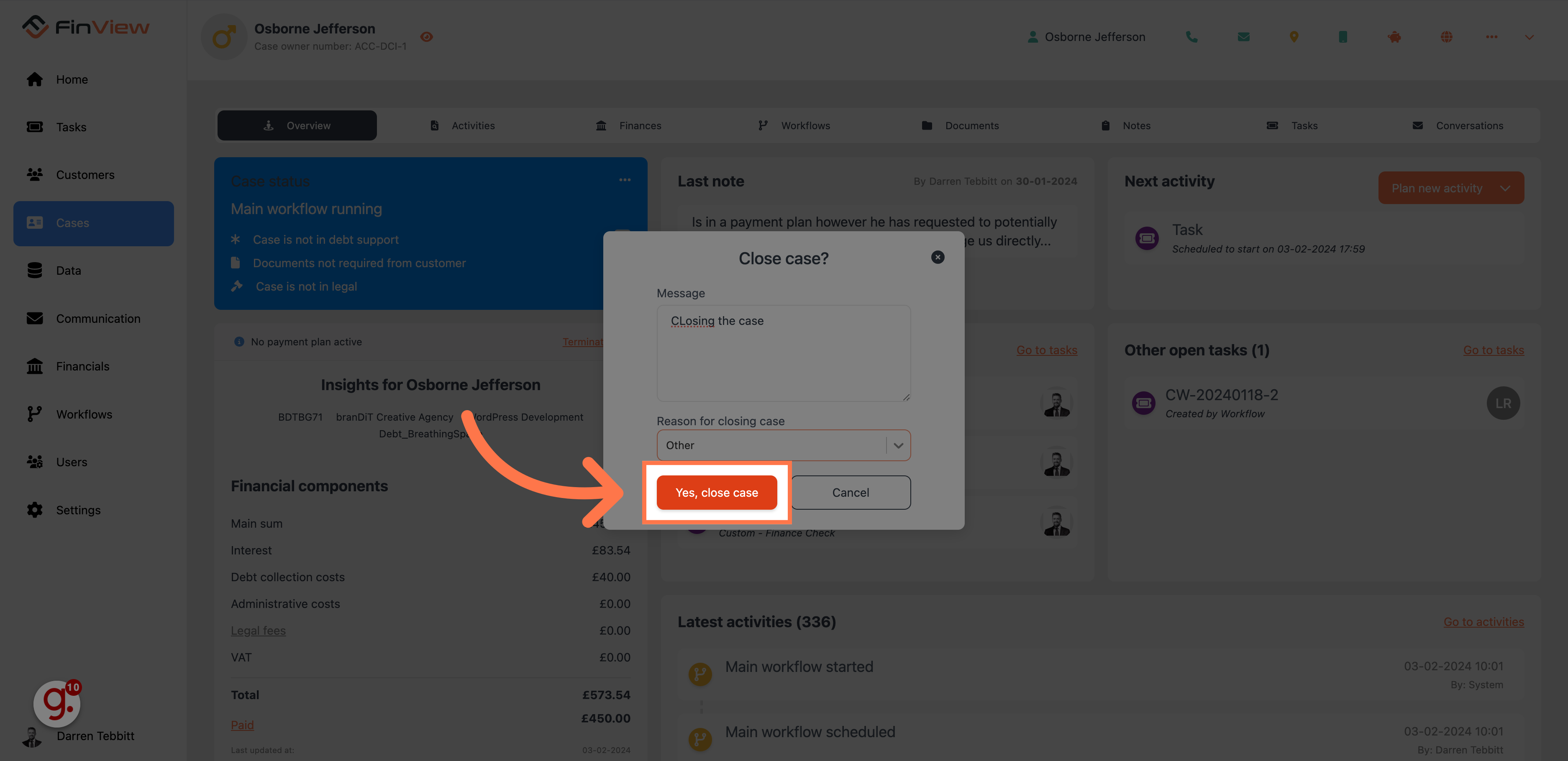
This guide covered the steps to successfully close a case in FinView. From searching for debtors to filling in relevant information and confirming the case closure, you'll be able to effectively manage your cases.





