Adding an Address to a case owner's file in FinView is a straightforward process. Here’s a step-by-step guide on how to do it:
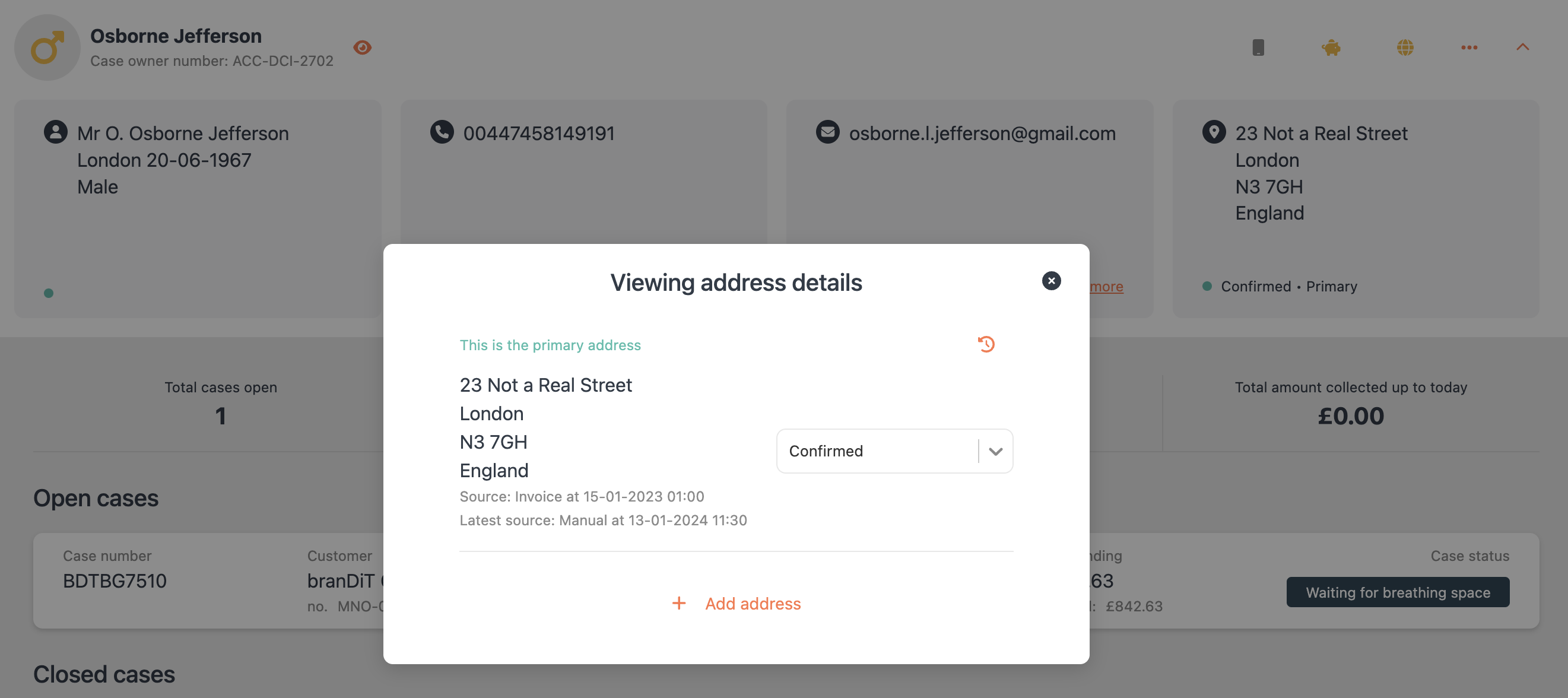
1, Navigate to the Case Owner File:
- Begin by logging into your FinView account.
- Locate the specific case owner file you wish to update. You can use the search function if necessary.
2, Access the Address Contact Card:
- Once in the case owner's file, hover your mouse over the Address contact card. It will highlight in orange, indicating that it’s interactive.
- Click on the contact card to open it.
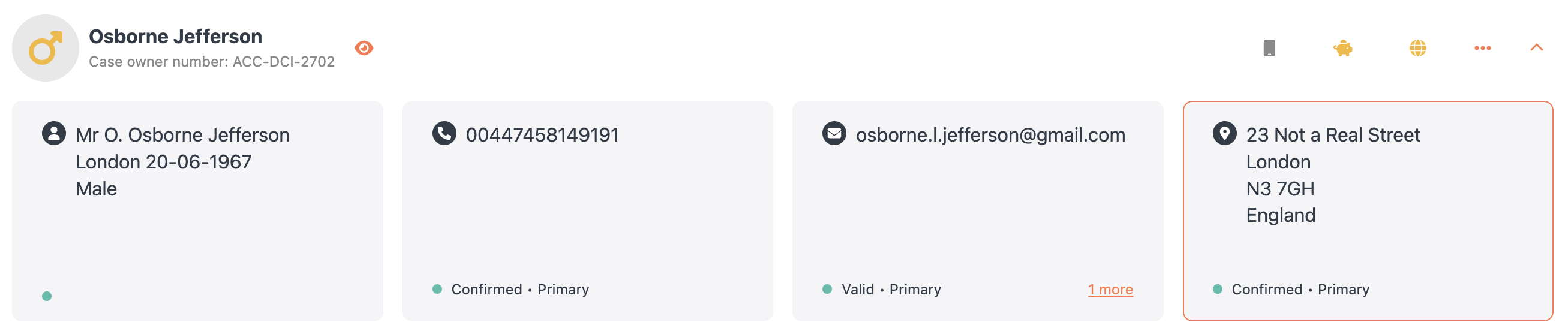
3, Add a New Address
- In the pop-up window, scroll to the bottom where you will find the option 'Add Address'. If there are already multiple Addresses listed, you may need to scroll down to see this option.
- Click on ‘Add Address'.
4, Enter the new address:
- Enter the address in the designated field. The address data is structured as follows:
- Required: Street, House number, City, Post code and Country
- Not required: Building name, additional building information, Additional street informaton, House number addition, Region, Local country (In the UK - this could be Wales, England, Scotland or Northern Ireland)
5, Save the New address:
- After entering the address information, click on ‘Add address’ to save the new contact information to the case owner’s file.
If you wish for this new address to be the primary contact, you can follow a separate article on how to assign a contact as the primary contact in a case owner’s file - Link
Related articles
No items found.





