Adding a telephone number to a case owner's file in FinView is a straightforward process. Here’s a step-by-step guide on how to do it:
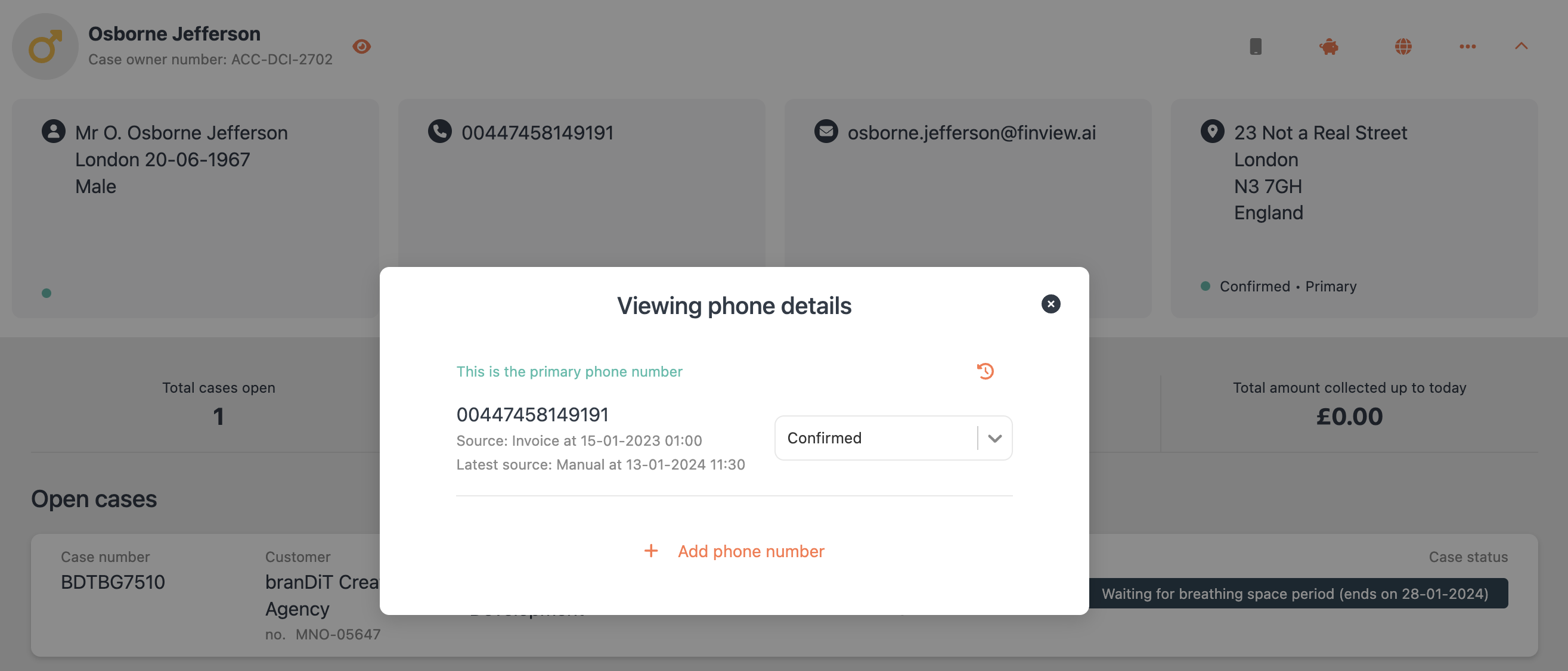
1, Navigate to the Case Owner File:
- Begin by logging into your FinView account.
- Locate the specific case owner file you wish to update. You can use the search function if necessary.
2, Access the Telephone Contact Card:
- Once in the case owner's file, hover your mouse over the telephone contact card. It will highlight in orange, indicating that it’s interactive.
- Click on the telephone contact card to open it.
3, Add a New Phone Number:
- In the pop-up window, scroll to the bottom where you will find the option 'Add Phone Number'. If there are already multiple phone numbers listed, you may need to scroll down to see this option.
- Click on ‘Add Phone Number’.
4, Enter the New Telephone Number:
- Select the country code from the drop-down menu. This step is important to ensure that the phone number is correctly formatted for the relevant country.
- Enter the telephone number in the designated field. Make sure there are no spaces or special characters in the number.
5, Save the New Number:
- After entering the number, click on ‘Add Phone Number’ to save the new contact information to the case owner’s file.
If you wish for this new phone number to be the primary contact number, you can follow a separate article on how to assign a contact as the primary contact in a case owner’s file - Link
Related articles
No items found.





