For a user to gain access to the FinView platform, the process begins with the administrator creating the user account. Following this, an email is dispatched to the user for the purpose of verifying their email address and initializing the setup for two-factor authentication. Upon completion of all the necessary steps by the user, their account on the FinView platform is officially activated.
- Receive an Account Setup Email: Once an administrator has set up your user account, you will receive an email. This email contains a link to confirm your email address.
- Confirm Your Email: Open the email and click on the "Confirm Email" button or link. This will redirect you to the FinView User Page.
- Set Your Password: On the FinView User Page, you will be prompted to enter a unique password. Please make sure your password includes capital and lowercase letters, numbers, and special characters for added security. After entering your password, click the "Set your password" button.
- Log In to Your Account: After setting your password, you will be redirected back to the login page. Here, you will need to enter your email and the password you just set. Click on the "Log in" button to proceed.
- Activate Two-Factor Authentication: For added security, you will need to activate two-factor authentication. This usually involves linking your account to a mobile device which will receive a unique code each time you log in. Follow the provided steps to activate this feature - LINK
- Complete Activation: After all these steps, your user account on the FinView platform is active and logged in.
Remember, always keep your login information secure and make sure to log out when you are done using the platform, especially if you are using a shared computer. Enjoy using FinView!
A step by step guide with images can be found below.
- Receive an Account Setup Email: Once an administrator has set up your user account, you will receive an email. This email contains a link to confirm your email address.
- Confirm Your Email: Open the email and click on the "Confirm Email" button or link. This will redirect you to the FinView User Page.
- Set Your Password: On the FinView User Page, you will be prompted to enter a unique password. Please make sure your password includes capital and lowercase letters, numbers, and special characters for added security. After entering your password, click the "Set your password" button.
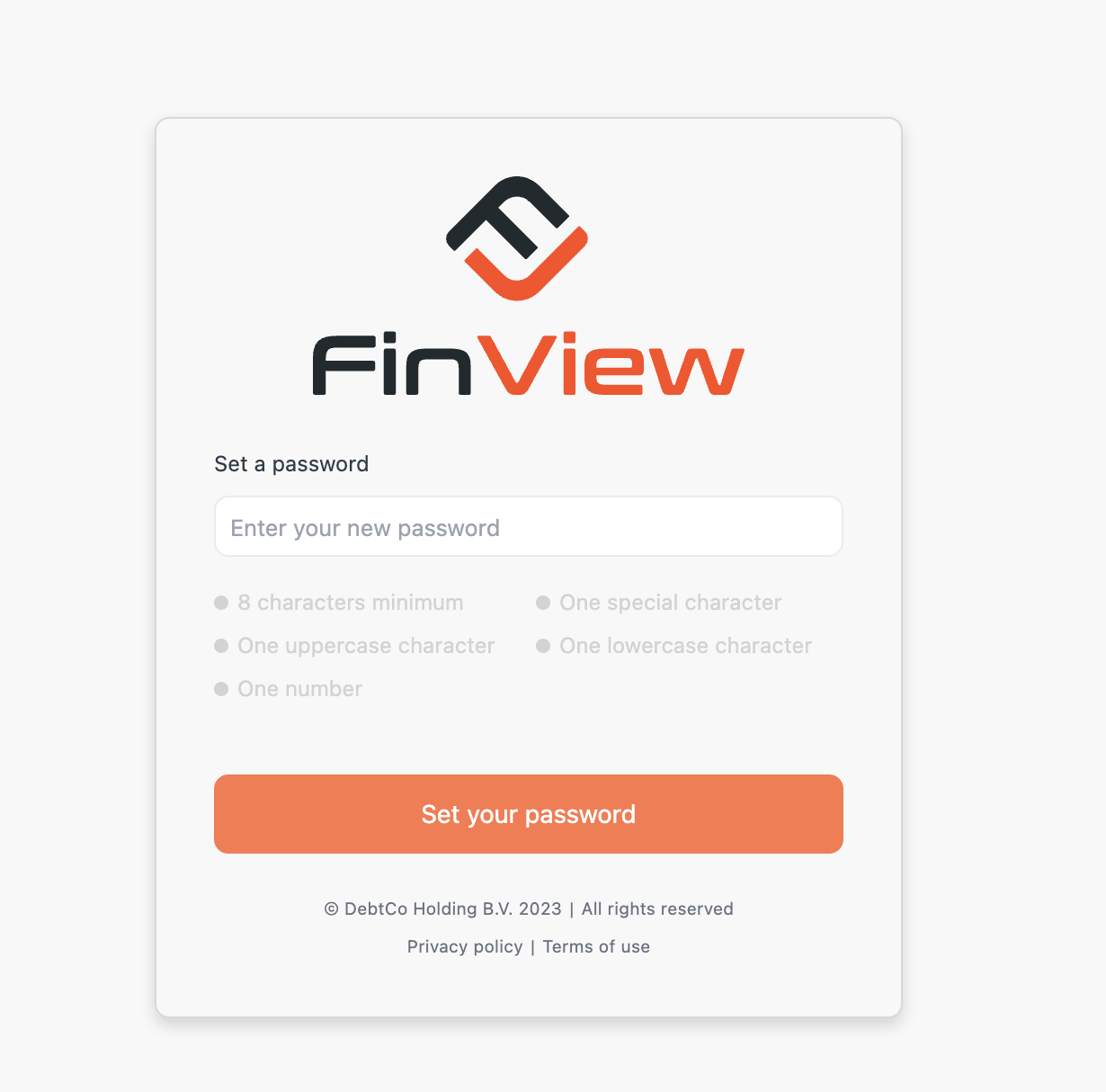
- Log In to Your Account: After setting your password, you will be redirected back to the login page. Here, you will need to enter your email and the password you just set. Click on the "Log in" button to proceed.
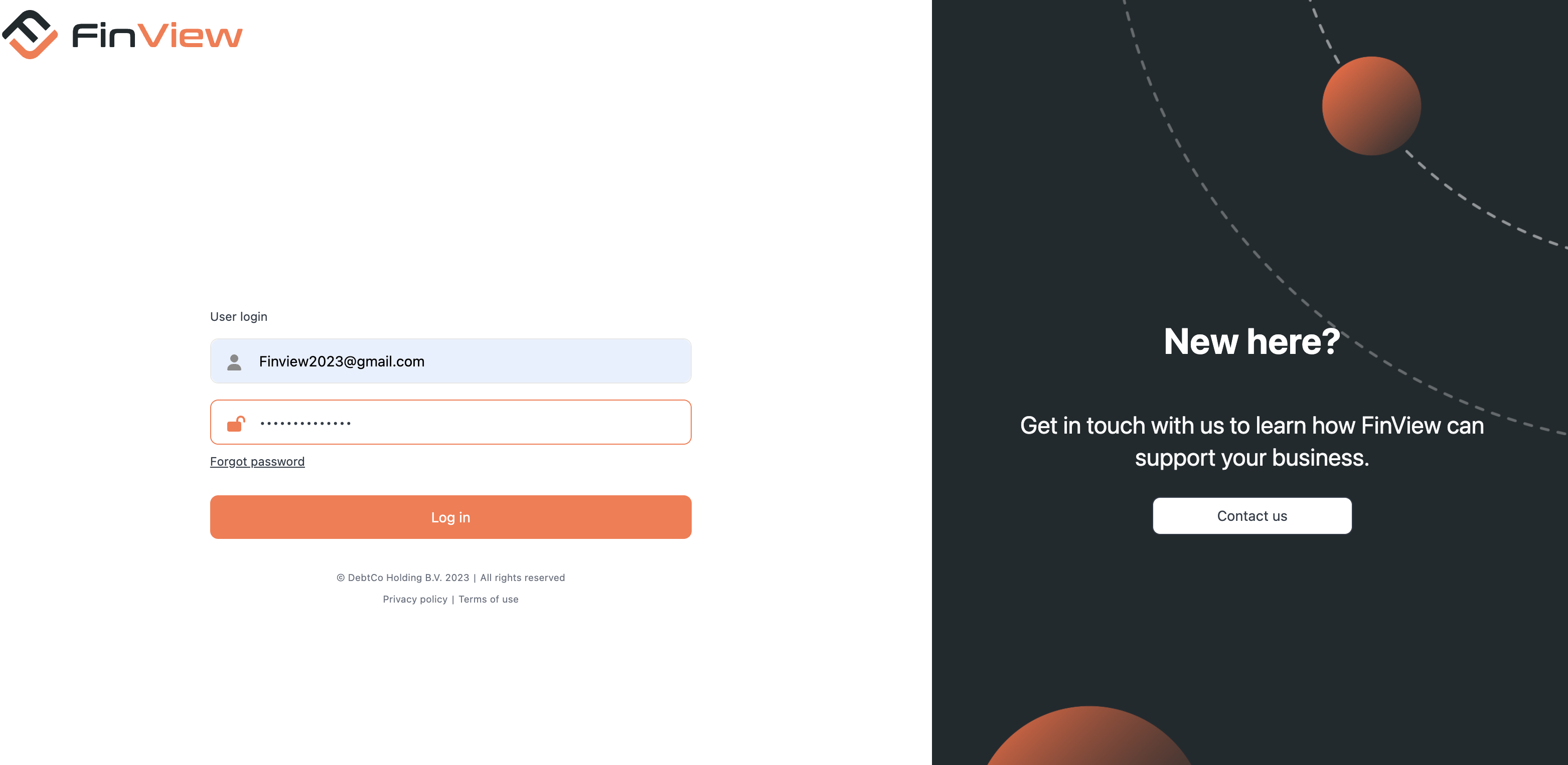
- Activate Two-Factor Authentication: For added security, you will need to activate two-factor authentication. This usually involves linking your account to a mobile device which will receive a unique code each time you log in. Follow the provided steps to activate this feature - LINK
- Complete Activation: After all these steps, your user account on the FinView platform is active and logged in.
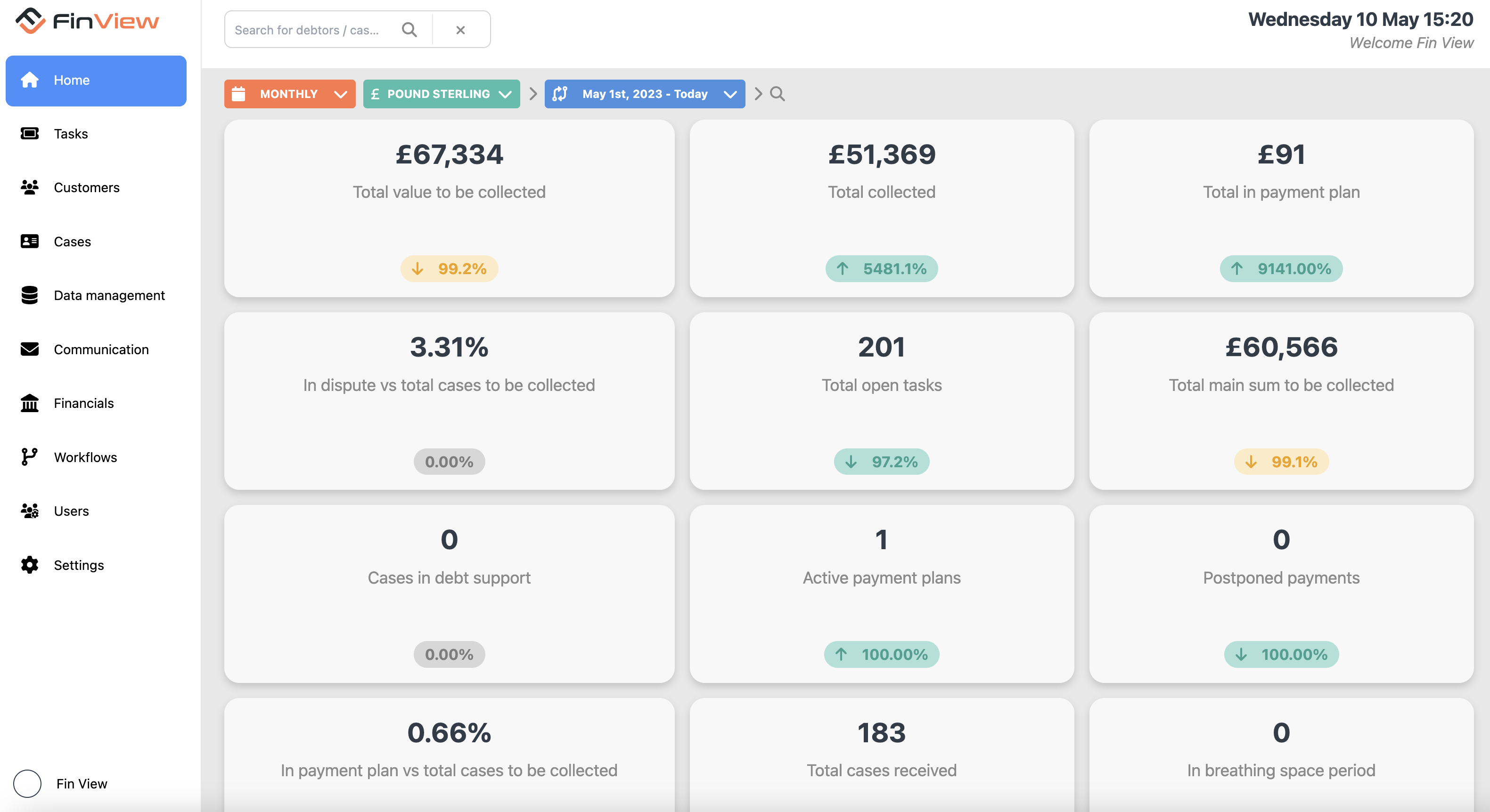
Related articles
No items found.





