This guide, will help you to locate the details of all unpaid invoices, in a debt collection case.
1. Open your case
Open the case you need to find the unpaid invoices. For this example, we are using the case with Osborne Jefferson.
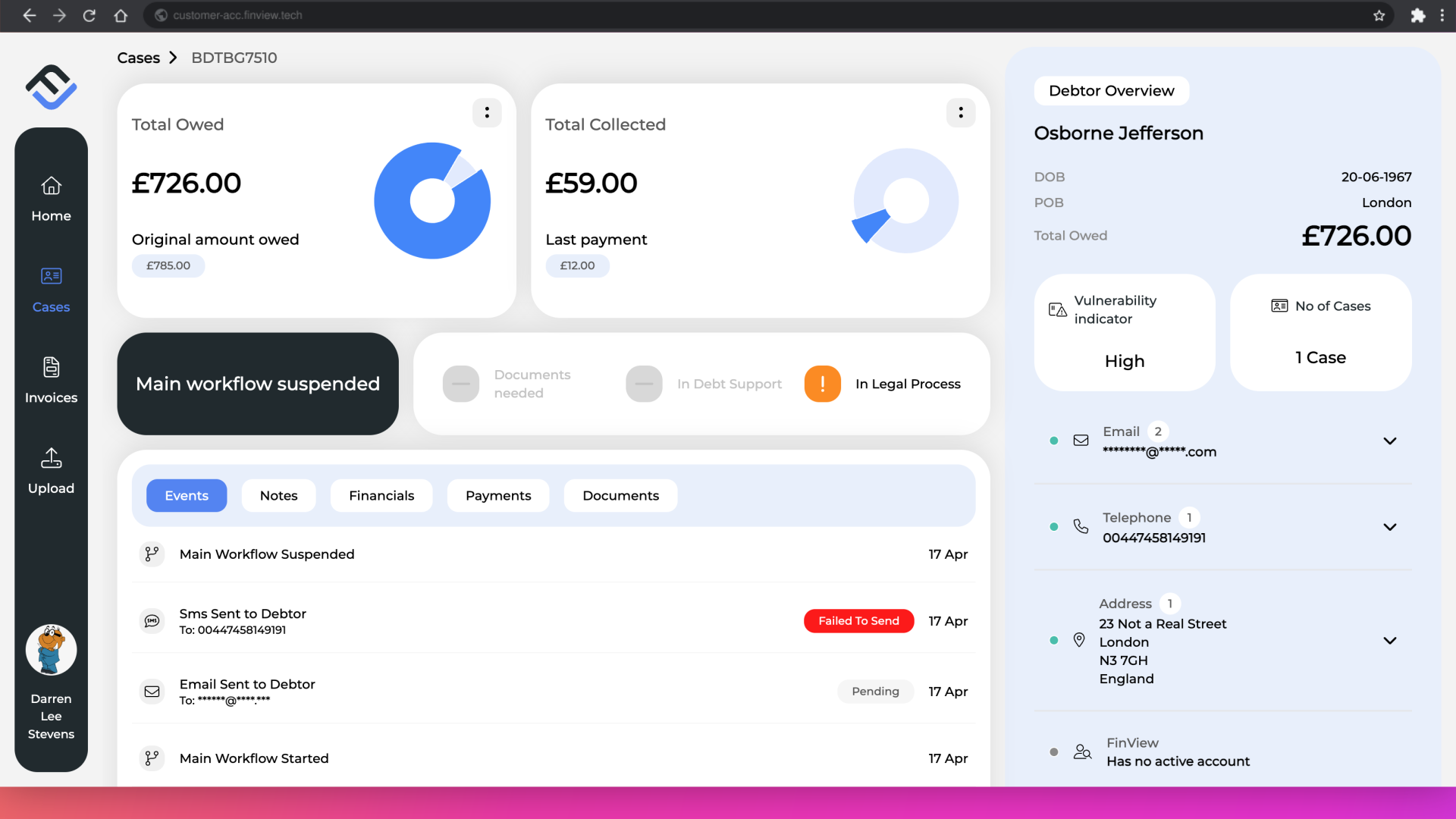
2. Navigate to the 2 dots in the total owed box.
In the case overview page, click on the 2 dots in the 'Total Owed' box.

3. Click "View Initial Case Information"
From the dropdown list, click on 'View Initial Case Information'.

4. All invoices are now presented.
You will now be directed to the full list of invoices. On this case, Osborne has 4 unpaid invoices, which make up the total debt he owes.

5. Click to open the invoice
To see the details of each invoice, click on the eye icon, on the right side, of the invoice row.

6. Review the invoice.
You will now enter the detail of the specific invoice. This includes the amount as well as the invoice date. The subject of the invoice, and other information, such as the personal information.
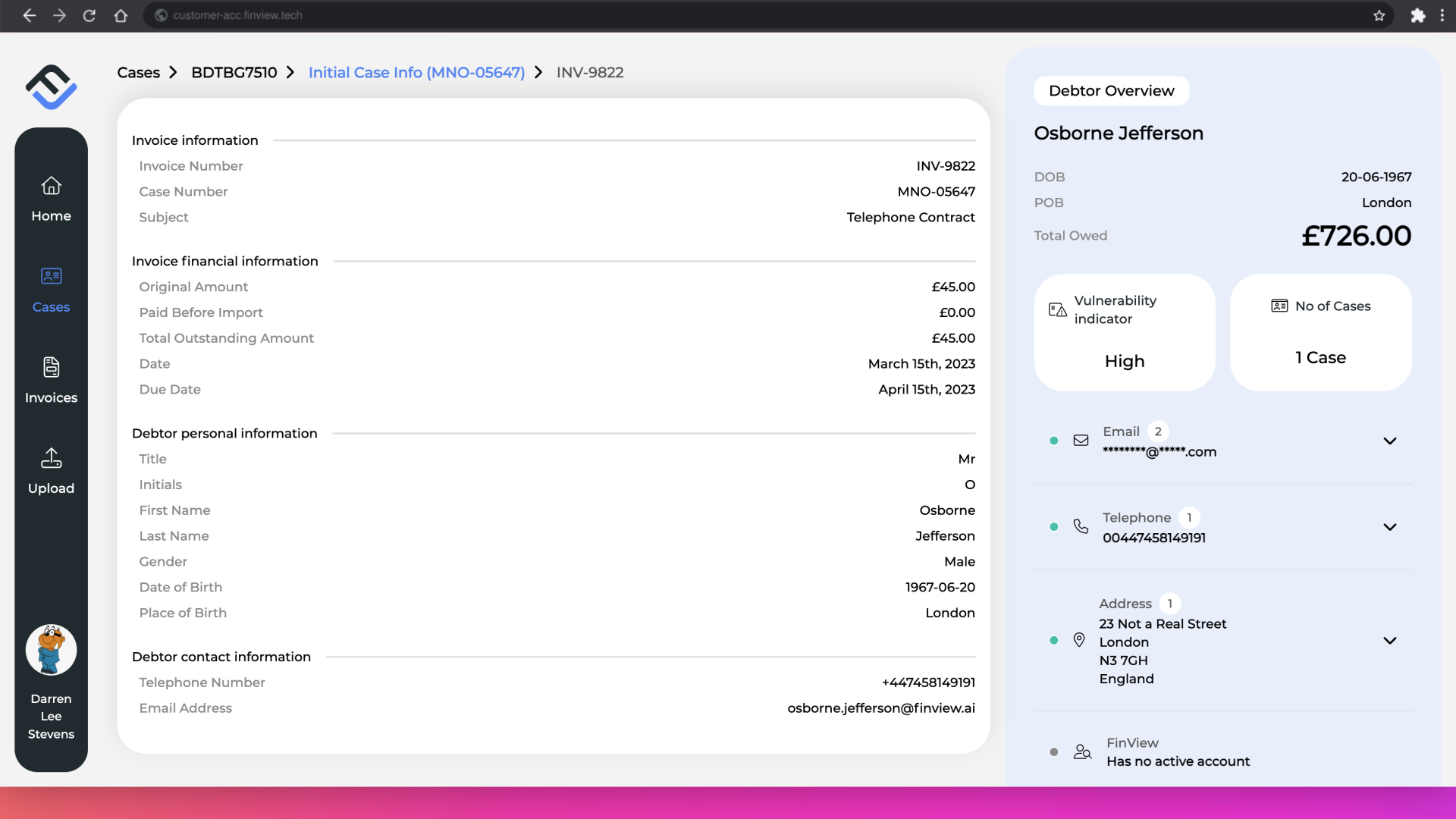
7. To go back to the invoices list.
To return to the invoice list, click on the 'Initial case info' tab, as highlighted.

8. Return to case overview
To return to the case overview, click on the case number.
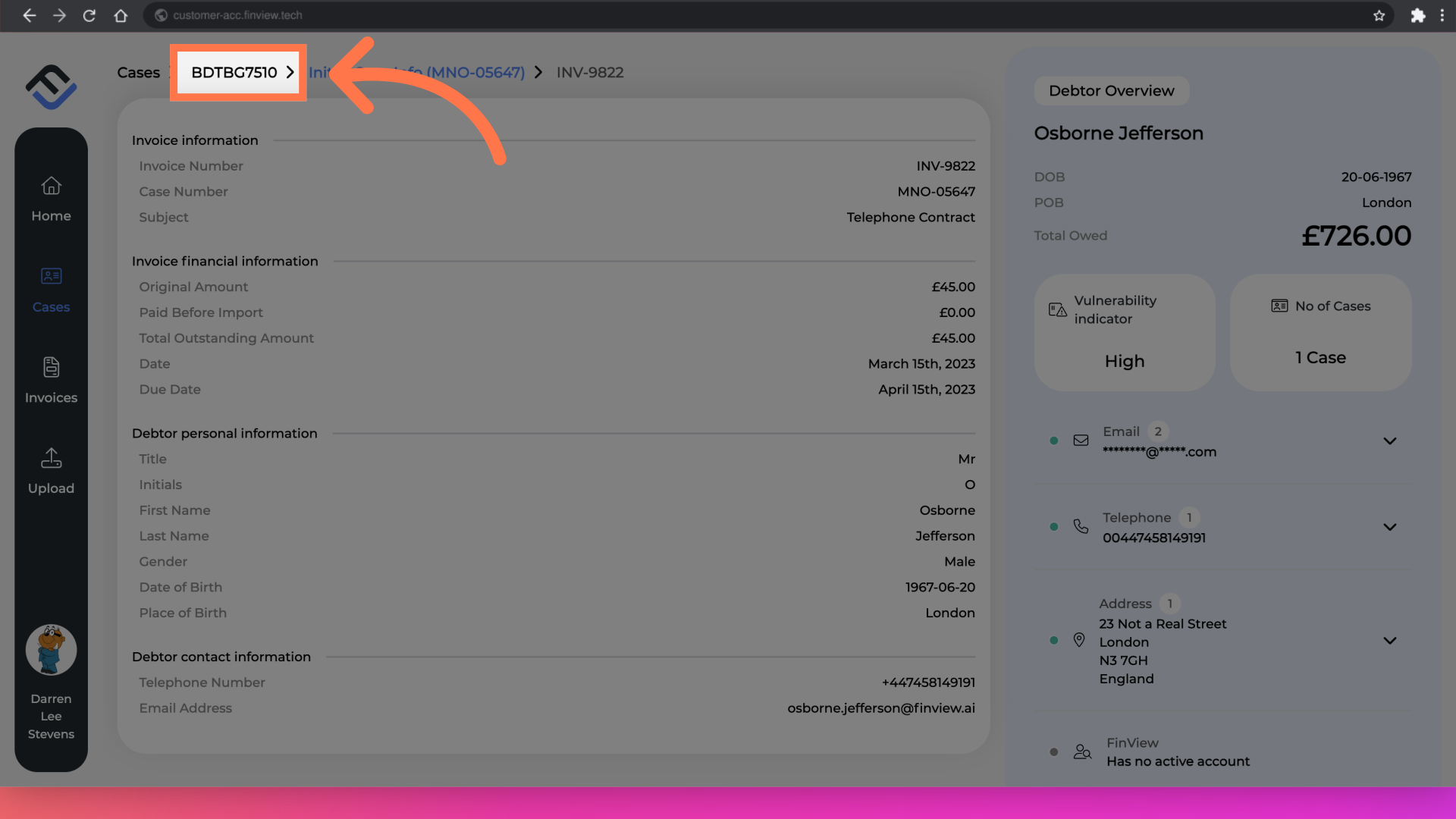
9. Case overview
That's it. You have now navigated your way to the initial invoice information, within FinView Control.
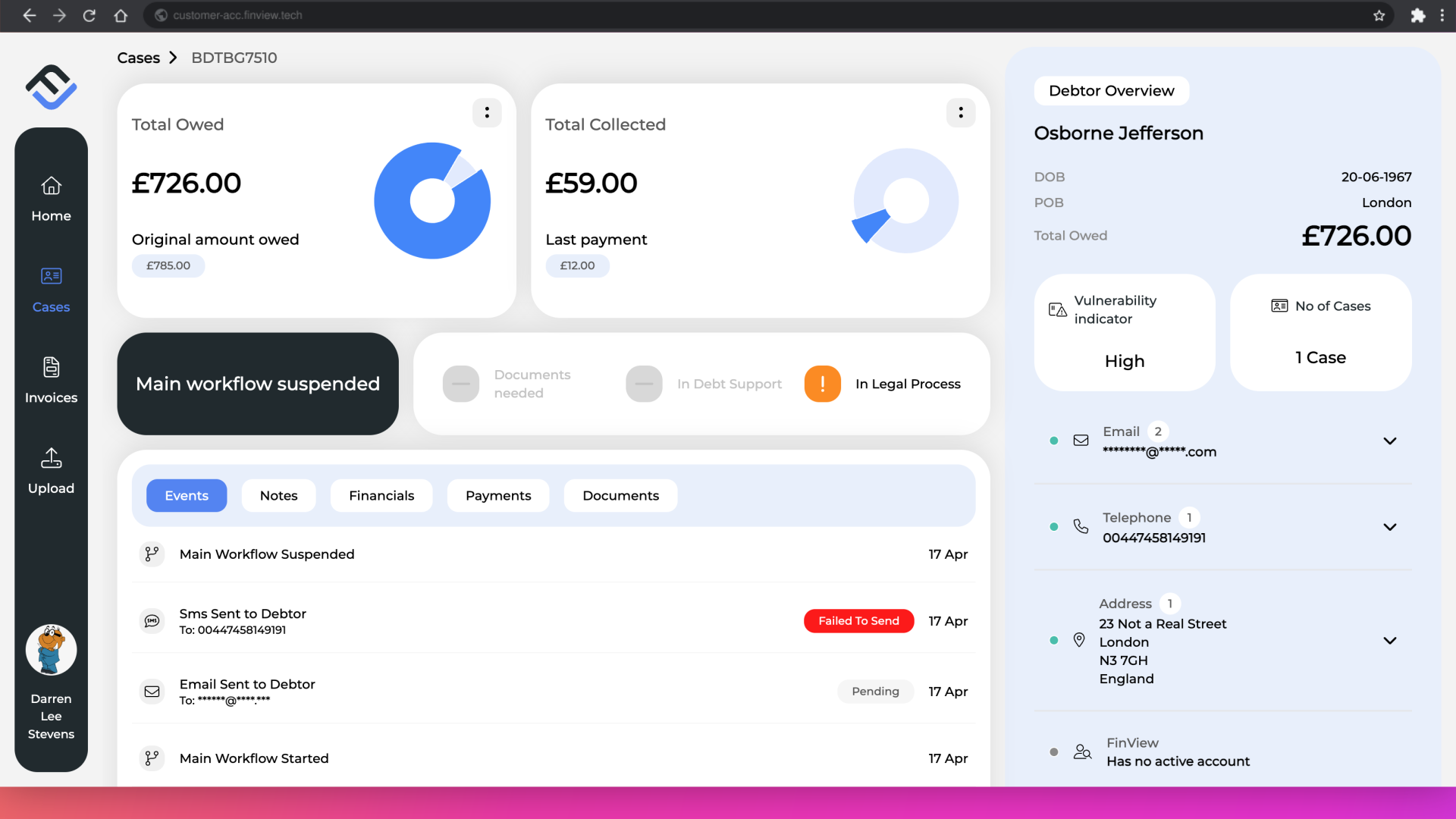
If you notice missing invoices, you can simply upload these yourself. Or have contact with your agency, who can help you to ensure the case is updated.





