FinView users may occasionally need to deactivate a debtor's myFinView account, an action that restricts the debtor's access to case details, payments, and other functionalities.
Step-by-Step Guide:
1, Locate the Debtor's Case: Begin by searching and selecting the relevant debtor's case within FinView.
2, Access myFinView Account Details: Click on the mobile icon located in the top menu of the case file to open the myFinView account details popup.
3, Toggle Account Management: In the popup, find the Account Management Option and toggle it from right to left.
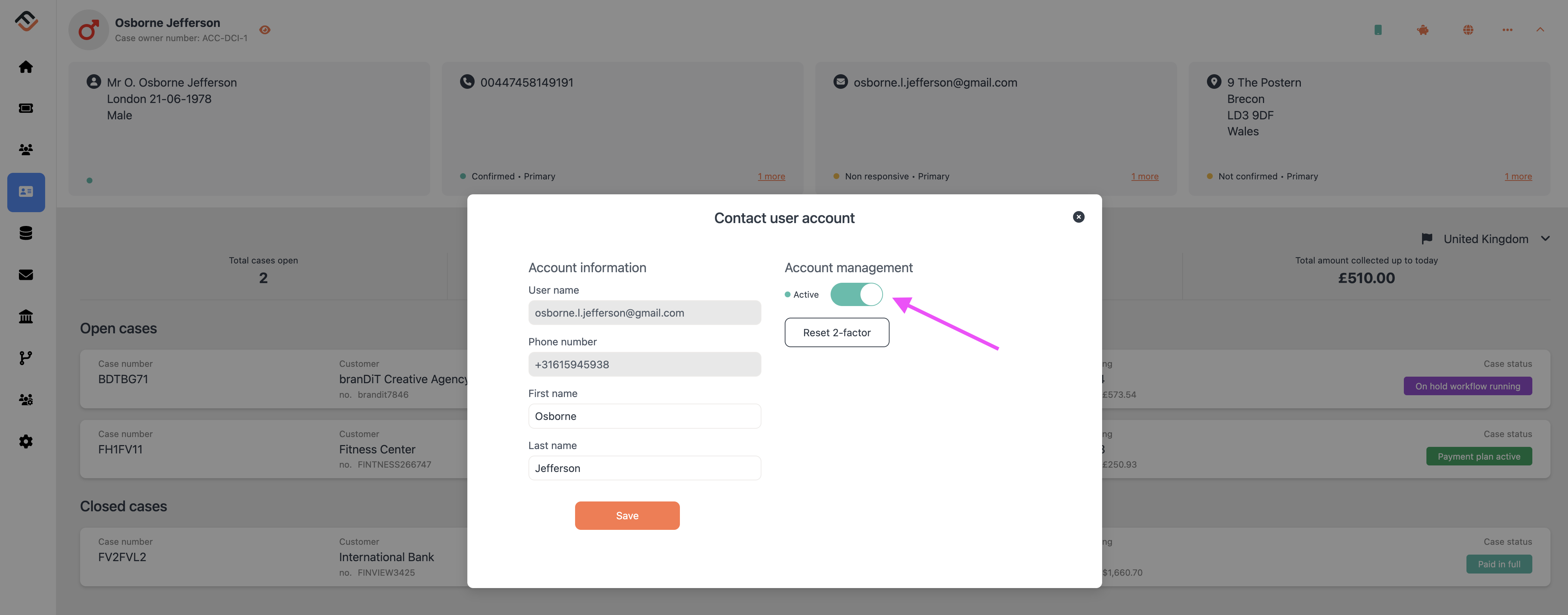
4, Confirm Deactivation: You'll be prompted to confirm the account deactivation. Click the orange confirmation button to proceed.
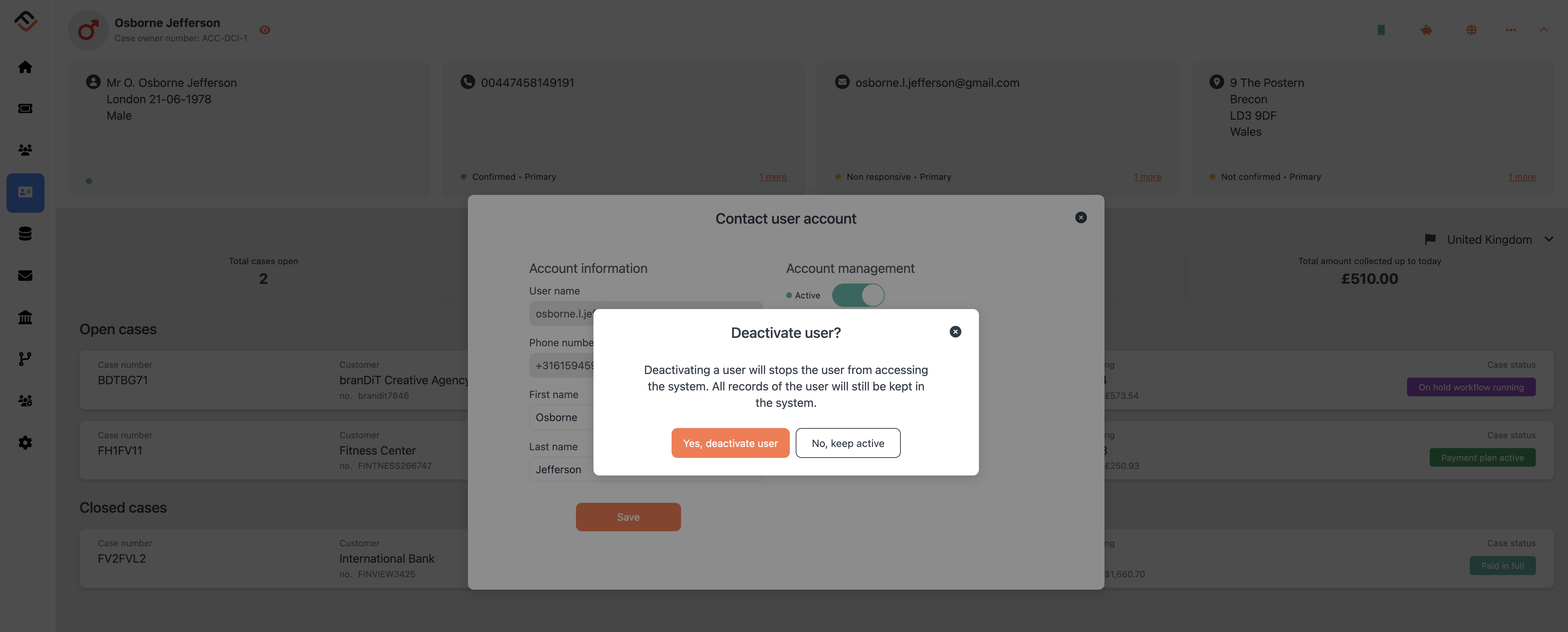
5, Completion: The system will then fully deactivate the myFinView account.
Conclusion: Deactivating a myFinView account is a straightforward process within FinView, ensuring that users can manage debtor access as needed. Keep in mind that once an account is deactivated, the debtor loses access to their case details and payment options, so use this feature judiciously.





