FinView provides an intuitive platform for creating and managing workflows to effectively manage your customer cases. Here's how to create a default workflow:
- Navigate to Workflows: From the main menu on the FinView platform, scroll down until you find the 'Workflows' section and then click on 'Templates'.
- Add New Workflow: Once you are in the Templates section, look for and click the 'Add new workflow' button. This will initiate the workflow creation process.
- Name Your Workflow: Provide a meaningful name for your workflow that accurately reflects its purpose or target. For example, you might name it 'Main UK Outreach 2023'.
- Provide a Short Code: Designate a short code for your workflow for easier reference, such as 'M-UK-23'.
- Describe Your Workflow: Include a brief description of your workflow to provide context for its function. For instance, you could describe the above example as 'main communications for UK cases'.
- Define Workflow Type: Specify the type of workflow you intend to create. This could be one of the options like 'Breathing Space', 'Main Outreach', 'Payment Plan', 'On Hold', 'Retry', or a 'Sub Flow'.
- Create Your Workflow: Click 'Create'. FinView will then generate your new workflow and redirect you to the drag and drop builder.
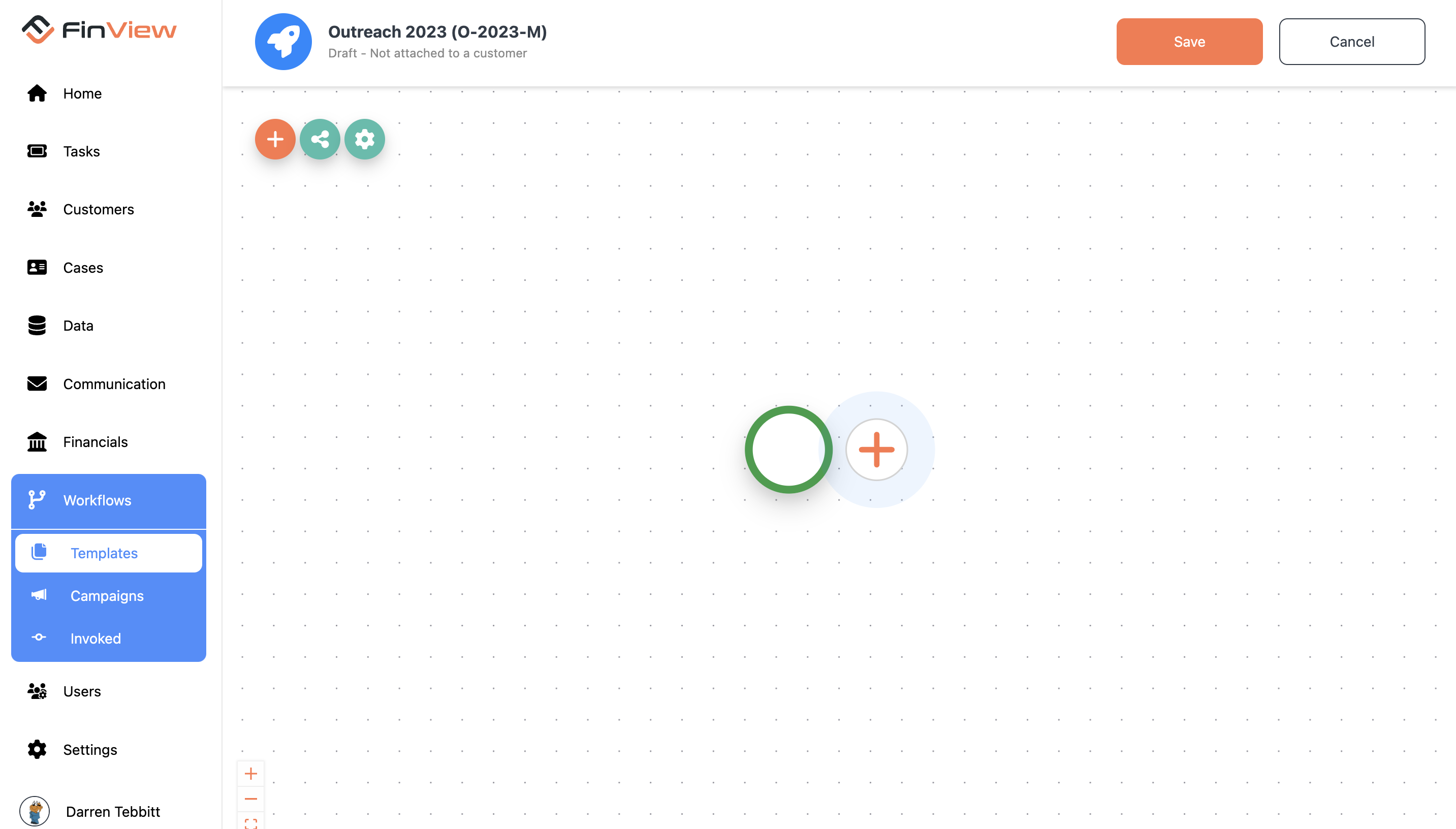
Now that you're in the drag and drop builder, you can begin to construct your workflow by adding and configuring nodes according to your collection strategy. These nodes could include channels such as Email, SMS, Text to Speech, Phone Call, Letters, Ticket Creation, and Sub Workflow, with more being continuously added, like the upcoming WhatsApp node.
With the ability to create a workflow that aligns with your specific needs, FinView empowers you to manage your cases more efficiently and effectively.
Related articles
No items found.





