This simple tutorial will guide you on how to add a profile picture, to your FinView Control account.
1. Hover over your user account.
Hover with your mouse over your user account, at the bottom left of the screen.
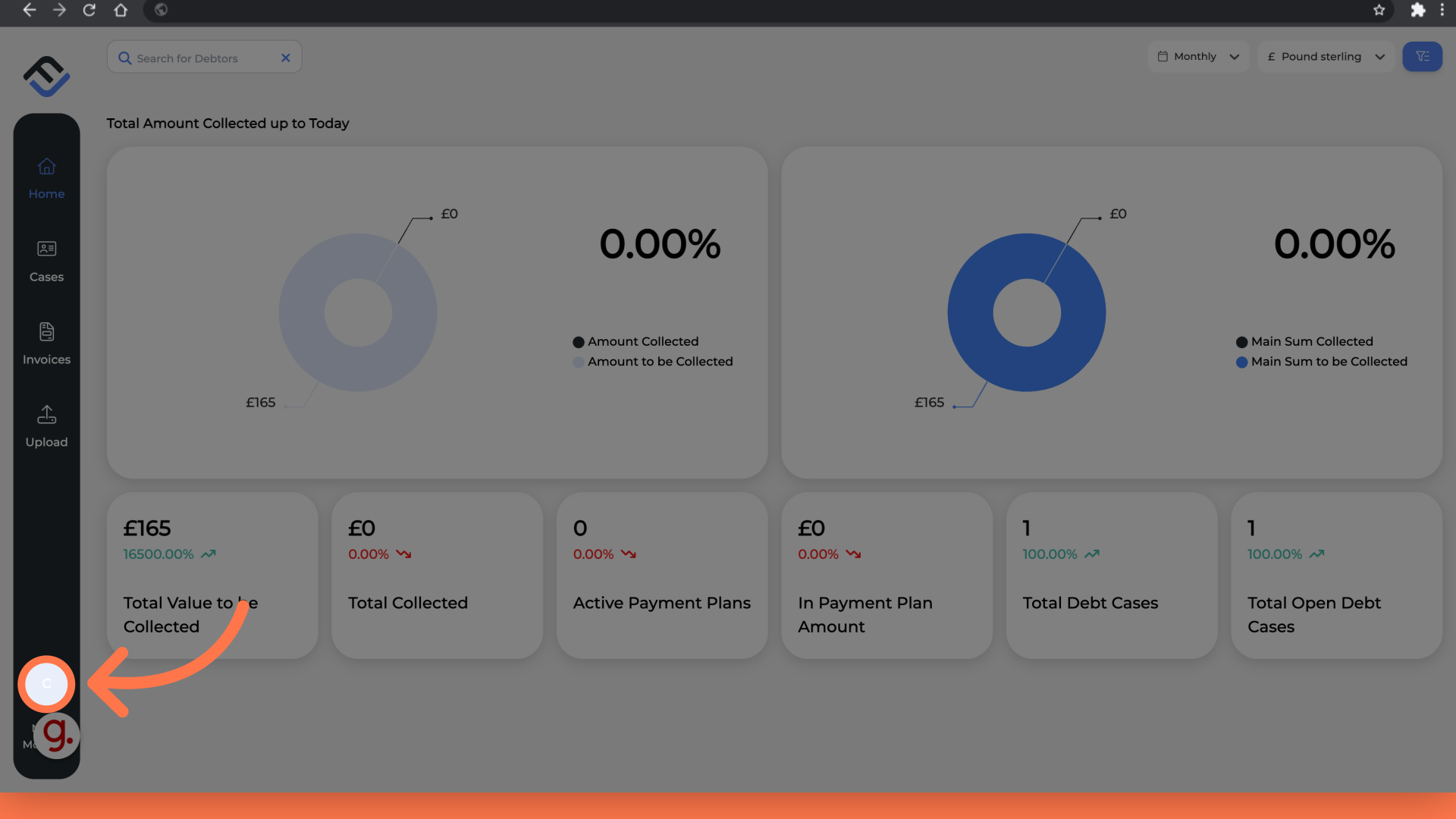
2. Click "View profile"
Select view profile.
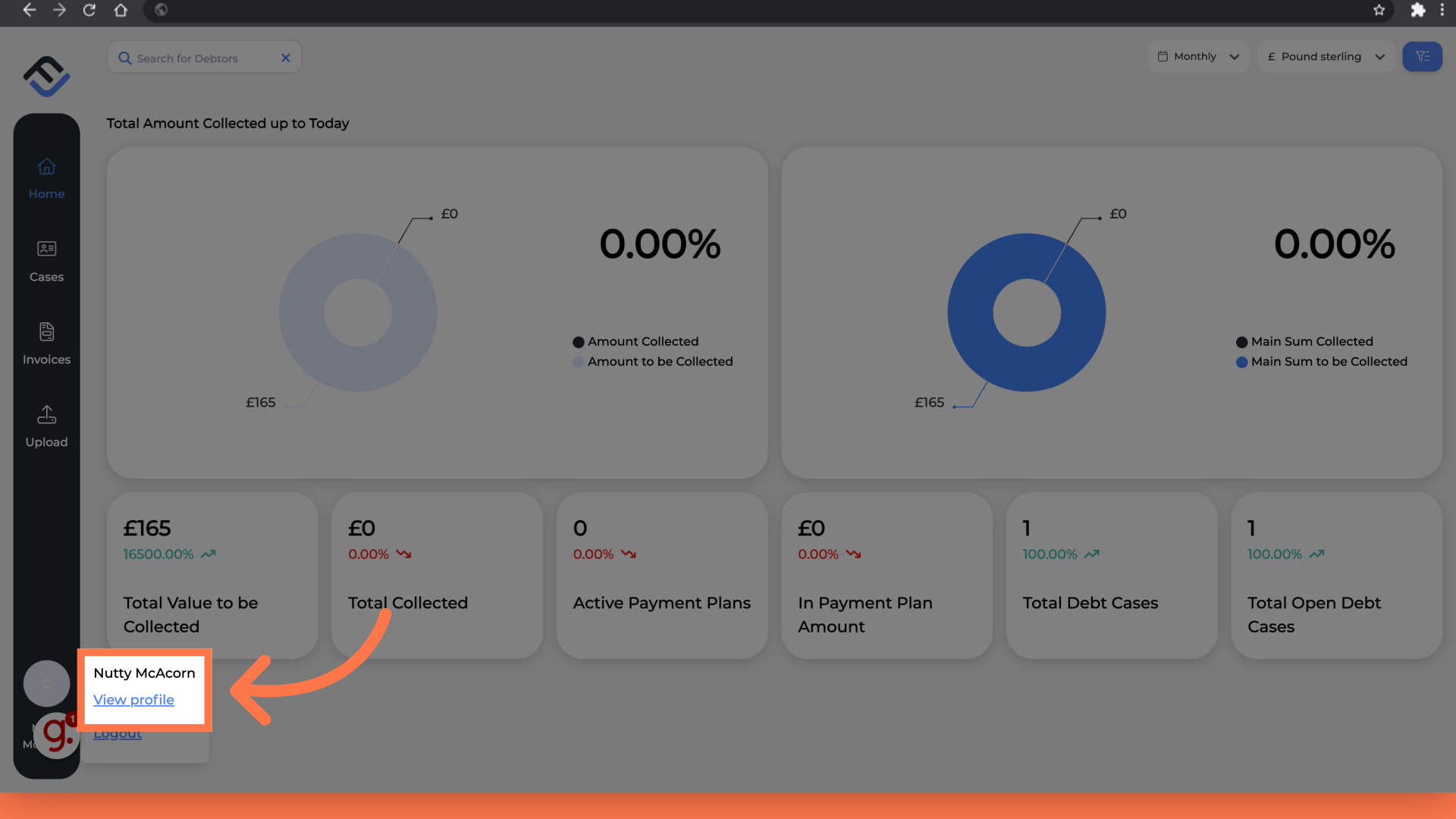
3. Click the Image circle next to your name.
Next to your account name, click the image circle.
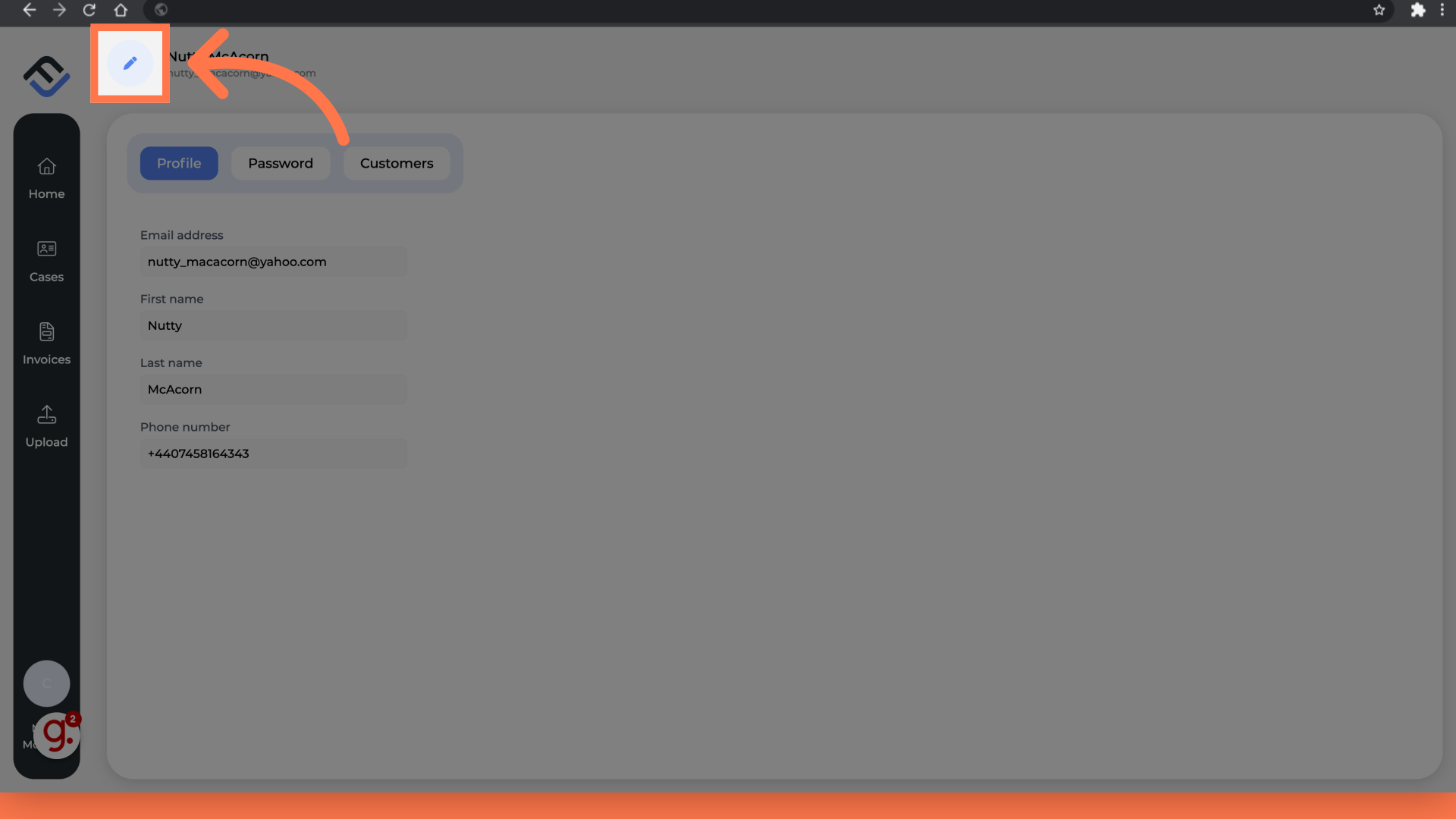
4. Add your image file.
Now you can upload your image file to FinView. Either you can click the box and select from your file manager. Or, you can drag and drop your file directly.

5. Click "Submit"
Click the submit button.
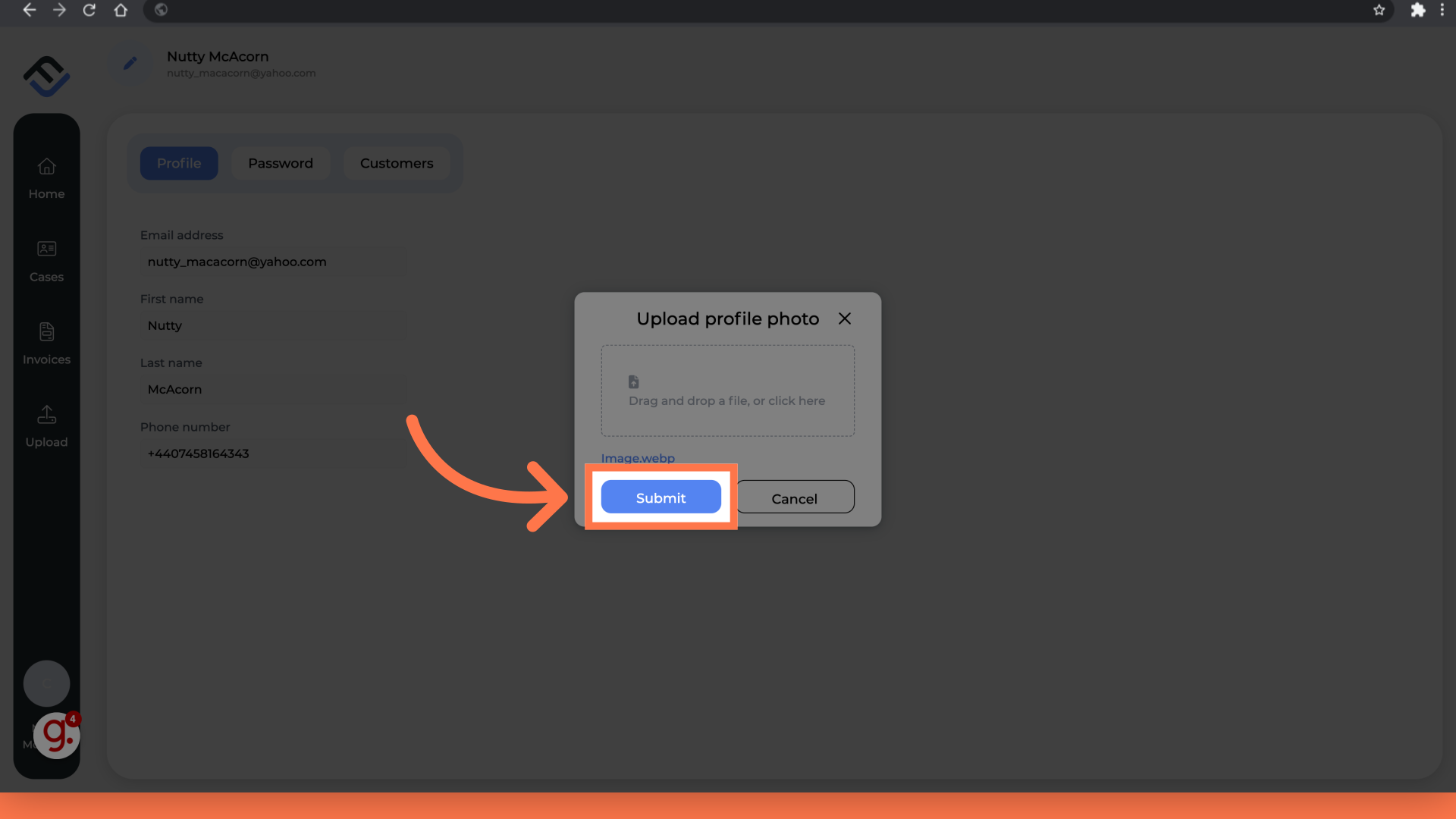
6. Upload complete
Your new profile picture is now visible on your user profile page.
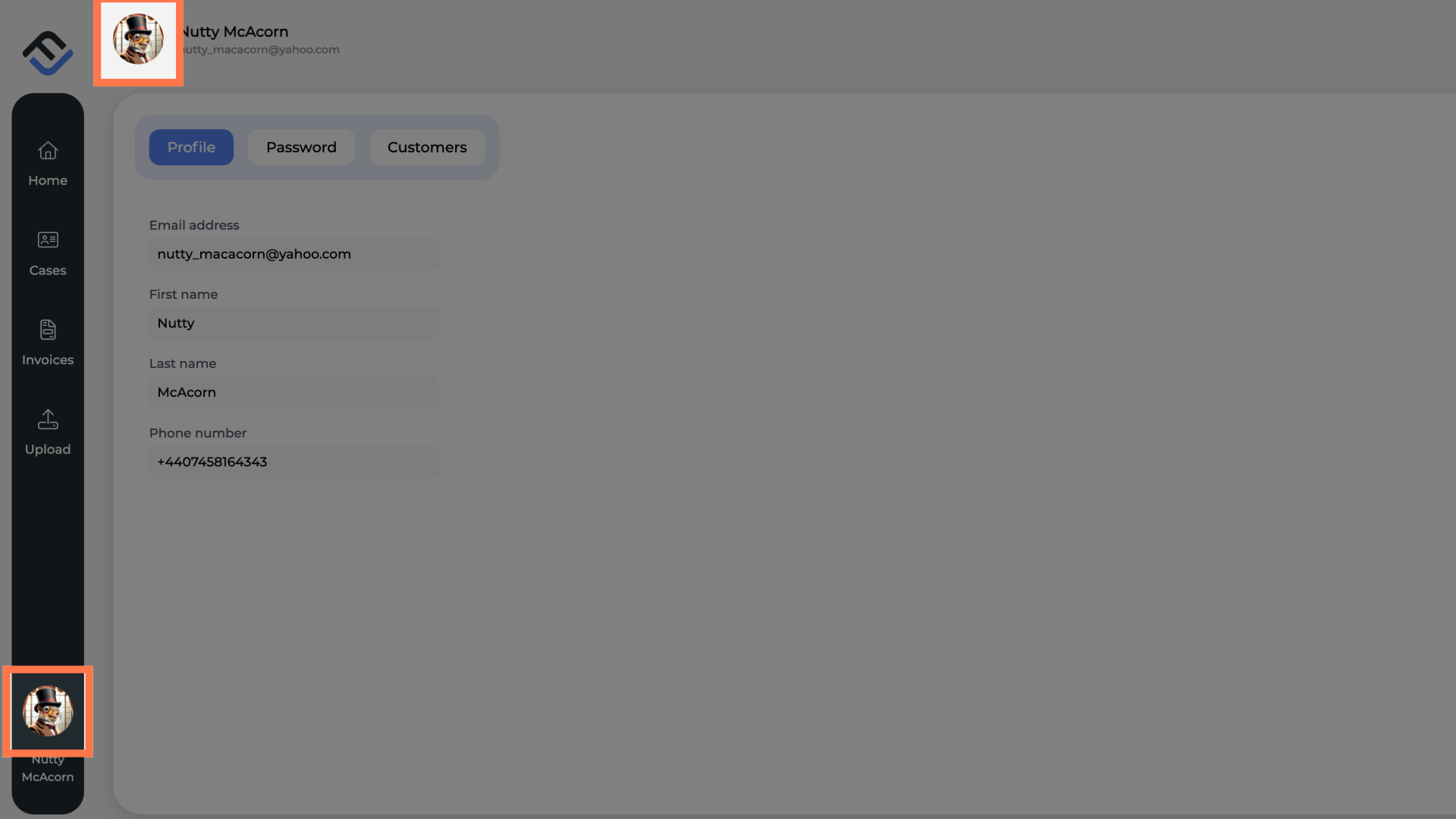
That wraps up this tutorial. If you need any support with FinView Control, please contact your agency.




